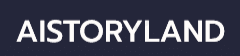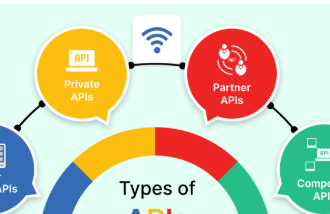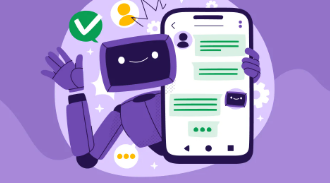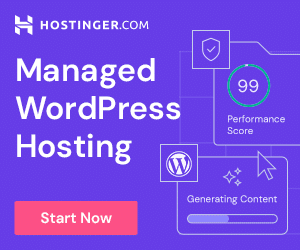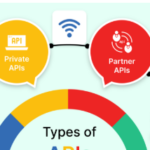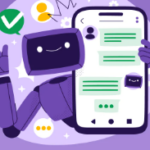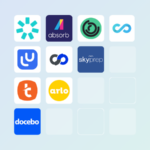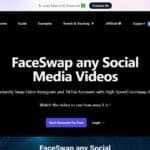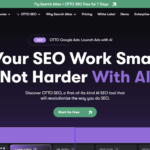In this article I will cover the How to Use XLOOKUP in Excel and also explain what makes it one of the most powerful functions for data lookup.
XLOOKUP makes looking up values in rows or columns easier than ever and does away with the need for older functions such as VLOOKUP and HLOOKUP. Its syntax, features, and practical uses can be learned in a very short time and it will help users boost its efficiency.
What is XLOOKUP?
XLOOKUP is a new feature of Excel 365 and Excel 2019 which replaces the older functions VLOOKUP, HLOOKUP and INDEX MATCH. XLOOKUP helps to search in a range or array for a specific value and return corresponding values from other rows or columns.

In contrast to VLOOKUP, XLOOKUP does vertical and horizontal lookups, retrieves data from the left side, and provides better error handling. It streamlines confounding lookups and adds precision and trustworthiness to data-retrieval procedures.
How to Use XLOOKUP in Excel
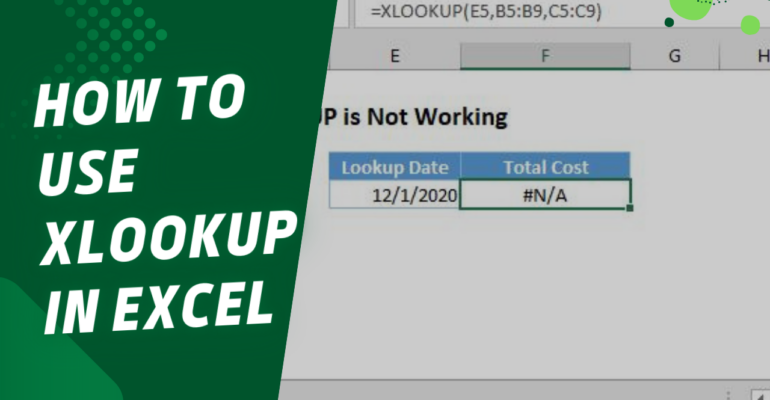
I will guide you through using the XLOOKUP function step by step.
What is XLOOKUP?
XLOOKUP is modernized and more complex when compared to its predecessors VLOOKUP and HLOOKUP.
XLOOKUP is capable of searching and bringing values from set parameters.
Basic Syntax:
=XLOOKUP(lookup_value, lookup_array, return_array, [if_not_found], [match_mode], [search_mode])
Arguments:
- lookup_value → The input you will want to find
- lookup_array → The area in rows and columns that Excel will search
- return_array → The area in rows and columns to return the answer from
- if_not_found (optional) → The message or value displayed if no match is found
- match_mode (optional) → 0: exact match (default), -1: exact or next smaller, 1: exact or next larger, 2: will match wildcard
- search_mode (optional) → 1: search first to last (default), -1: search last to first
Step by step Example:
Assume you have been given this information to work with:
A (Name) B (Marks)
John 85
Alice 92
David 78
Maria 95
You also want to find the marks of Alice.
- Go to the outcome cell. e.g. D2.
- Use the formula =XLOOKUP(“Alice”, A2:A5, B2:B5, “Not Found) to acquire the following outcome. Result = 92
Another Example (using a cell reference):
If the name is in D1, formula will be: =XLOOKUP(D1, A2:A5, B2:B5, “Not Found”)
Therefore, entering the name David in D1 will yield the outcome Result = 78.
What is the benefit of using XLOOKUP versus VLOOKUP
- Does not require you to count the column numbers (as in vlookup)
- Can lookup values in both left-to-right and right-to-left
- Much easier to interpret and more advanced (error handling and supports wildcards)
Tips for Beginners
Use Exact match – By XLOOKUP settings, exact match is default, which is better than VLOOKUP.
Name Your Ranges – For better readability and formula maintenance, assign names to lookup ranges.
Use ifnotfound – Modify the default #N/A error message for more context.
Check of Array Sizes – Make sure the lookup with the return arrays are the same size.
Start Small – I want you to start with small tables and work your way up. Do not attempt to use XLOOKUP on large datasets unattended. Test and retest for such situations.
Advantages of XLOOKUP Over Other Lookup Functions
Works Both Horizontally and Vertically
While VLOOKUP only goes down and HLOOKUP only goes across, XLOOKUP does both.
Exact Match by Default
The automatic exact matching greatly decreases mistakes; VLOOKUP defaults to approximate.
No Column Index Required
Unlike VLOOKUP, where you have to count the number of columns, you only select the return array.
Handles Missing Values Easily
The built-in argument prevents #N/A errors.
Supports Reverse Lookup
The argument allows searches from bottom to top or from right to left.
Returns Multiple Values at Once
Without extremely complex formulas, you can return entire rows or multiple columns.
More Flexible and Efficient
Less helper columns are needed, and combining multiple INDEX-MATCH functions is greatly reduced.
Risk & Considerations
Compatibility Issues
XLOOKUP has been integrated into newer versions of Excel (Excel 2021, Office 365) and has no backlog compatibility with older versions.
Performance on Large Data
XLOOKUP does scan and process datasets quite efficiently, however, under no optimal conditions, it does slow down significantly on very large set of data.
Formula Errors
A common error encountered with Excel are formula errors. These are common when array sizes are not clearly enumerated, range sets do not match, leading to a #VALUE! or #N/A error.
Overreliance
Complex scenarios where alternatives to XLOOKUP are necessary, solely depending on XLOOKUP might weakens one’s adaptability.
Use Cases of XLOOKUP
Here are some practical Use cases of XLOOKUP in Excel:
Finance – Automatically retrieve details of accounts, transactions or clients associated with particular account numbers and account balances.
Sales and Inventory – Efficiently track sales and inventory by looking up supplier, product and stock details.
Human Resources – Automatically look up employee salaries, departments and other details using employee IDs.
Customer Support – Improve response time by correlating customer tickets with queries and service records.
Education – Look up grades, courses and attendance records based on roll numbers or IDs.
Pros & Cons
| Pros | Cons |
|---|---|
| More flexible than VLOOKUP and HLOOKUP, works both vertically and horizontally | Not available in older Excel versions (pre-2021/Office 365) |
| Defaults to exact match, reducing common lookup errors | Can slow down performance on very large datasets |
| Simplifies formulas by removing the need for column index numbers | Requires learning new syntax for beginners |
| Handles missing values with to avoid error messages | Overreliance may limit understanding of alternative lookup methods |
| Can be combined with other functions for advanced analysis | Not all organizations have upgraded to versions that support it |
Conclusion
XLOOKUP is powerful yet user friendly. it retrieves and manages data more quickly and accurately that older methods of lookups used. XLOOKUP offers simplicity with the exact match default, bidirectional search, and error-handling features.
XLOOKUP’s focus was on making data retrieval more effective. its use on financials, sales records, and any employee information managed reduced user workload immensely.
Even tho it requires some level of practice, it greatly uplifts the performance of the spreadsheets. Excel users trying to unlock its full potential use XLOOKUP on routine works. With simply knowing its syntax, common errors, and useful cases, these users can preform confident XLOOKUP.
FAQ
How is XLOOKUP better than VLOOKUP?
Unlike VLOOKUP, XLOOKUP works both horizontally and vertically, defaults to exact matches, and doesn’t require column index numbers.
Can XLOOKUP return multiple values?
Yes, when combined with dynamic arrays, XLOOKUP can return multiple results instead of just one.
What happens if a value is not found?
You can use the argument to display a custom message or blank cell instead of an error like #N/A.
What is XLOOKUP used for in Excel?
XLOOKUP is used to find a specific value in a column or row and return a related value from another column or row. It replaces older functions like VLOOKUP and HLOOKUP.