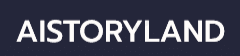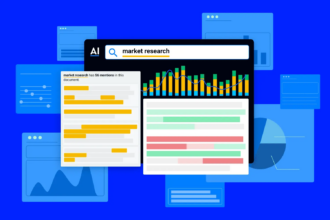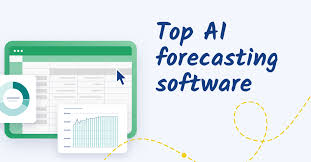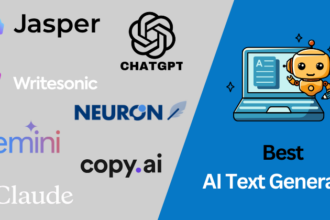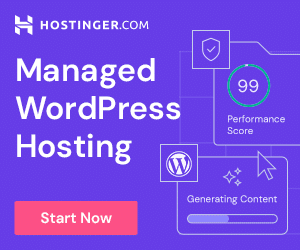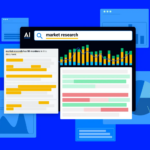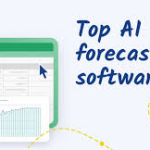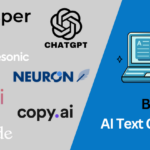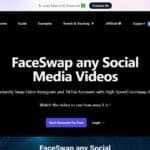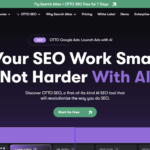In this article, I will discuss How to Use Xbox Capture. This guide is for Xbox Series X/S, Xbox One players and PC players using Game Bar – you will be able to capture content effortlessly. Find out about the instructions, settings, and sharing options to use Xbox Capture to its fullest.
What is Xbox Capture?
Xbox Capture is enabled on the Xbox console and Windows PCs. It lets players record video clips and capture segments of gameplay for later use. It enables gamer’s to capture interesting moment, walkthroughs, tips, or some important feats effortlessly.
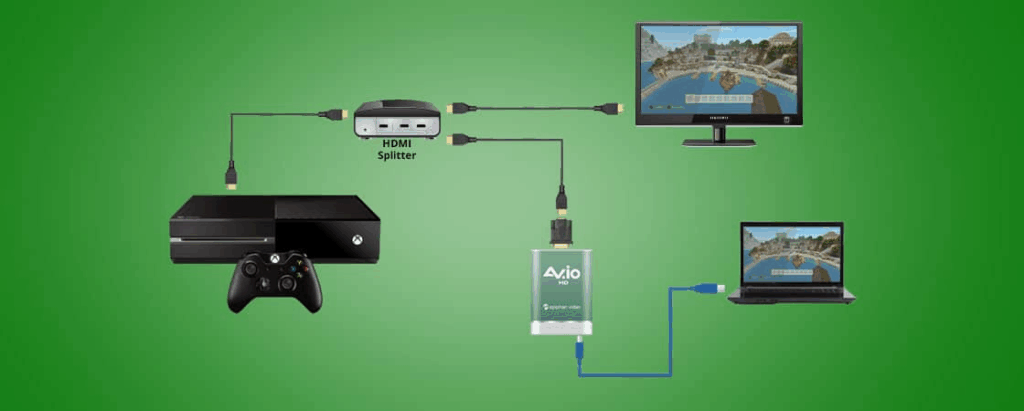
By means of a simple button press or using menus, users can capture content which can be viewed, edited and shared later. With xbox capture, one can record video clips of varying easolution and of different lengths, thus enabling him or her to document and share experiences in an efficient manner.
How to Use Xbox Capture
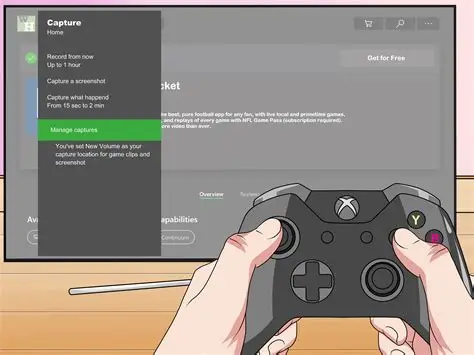
Example: Using a Controller to Capture Gameplay on Xbox Series X
Step-by-Step Guide
Use the Capture Button
- For Xbox Series X|S controllers, the capture button (situated in the middle and below the Xbox logo) can be pressed.
- To take a screenshot, tap the button.
- To record 30 seconds of gameplay, hold the button.
Access Your Captures
- Press the Xbox button, then go to My games & apps and click on See all.
- Under Apps, open the Captures app.
Manage and Share Your Clips
- Click on Manage within the Captures app.
- Select a clip or screenshot and the following actions are available: Share, Upload to OneDrive, Trim, or Copy to external storage.
Customize Capture Settings
- Access Settings → Preferences → Capture & share.
- Modify capture settings – duration, resolution, and audio inclusion for voice.
Use Xbox Game Bar on PC (Optional)
- Press Windows + G on PC to launch Xbox Game Bar.
- Take screenshots or record using the Capture widget.
How to View and Manage Captures
From Xbox Console: Access screenshots and video clips from the Guide Menu > Capture & Share > Recent Captures.
Using Xbox Mobile App: Access and download your Captures under Library within the Xbox application on your phone.
On Windows PC: Clip files are available in the Xbox App and also located in Videos > Captures folder using File Explorer.
Manage Captures: Delete, rename, or move files to external devices from a console or PC.
Organize & Sort: Set captures to be sorted by games, dates, or type for quick access and sharing.
Tips for Better Captures
Maximize the Use of Shortcuts: Familiarize yourself with the Game Bar and Xbox controller shortcuts to streamline access to the capture tools.
Manage the Clip Duration: Set recording durations to be optimal (ranging from 15 seconds to 2 minutes) to prevent the video file from being excessively large.
High Quality Recording: Set your capture settings to higher resolution and bitrate to enhance the clarity of videos and screenshots captured.
Prevent Storage Issues: Delete unwanted captures regularly to save space which can be used for new recordings.
Use External Drives: Store captures on an external drive for effortless movement and storage.
Notification Settings: Alerts for confirmed saves of captures should be turned on.
File Management: Files should be renamed appropriately for better organization and easier searchibility in the future.
Edit Before Posting: Use editing tools to check and trim clips before uploading to social media platforms.
Common Troubleshooting
Saving Issues: Make sure your profile is logged in and you have an internet connection. Check if storage is full.
Captions with No Sound: Check if the game’s volume and microphone audio are on. Also, see if “Include microphone audio” is checked.
Storage Capacity Exceeded: Free up space by deleting or transferring captures to external storage.
Capture Button Issues: Ensure your console is restarted. Check if the controller is operational and fully updated.
Capture Show Missing Cases on Mobile Applications: Ensure upload is enabled in settings and check for a sync delay or refreshing the Xbox app.
Clips Shortened: In the capture settings, increase the default clip duration for better capture accuracy.
Game Bar Does Not Open: Give permission to background apps and enable game bar from Settings > Gaming > Xbox Game Bar.
Error in Sharing: Check if the privacy settings are set to be allowed for sharing. If uploads do not work, attempt to sign out and back in.
Risk & Consider
Privacy Issues
Captures can contain private details such as gamer tags and in-game conversations. Always scrub for these details prior to sharing captures publicly.
Space Restrictions
Storage space on a console or PC can be filled quickly due to high-res video clips, thus constant monitoring of the available space is essential.
Restriction on Uploads
Uploading content to designated social media platforms or cloud services may be hindered due to poor internet connection or outages on Xbox Live.
Unintentional Disclosure
If auto-upload is enabled, the captures can be shared without the owner’s intent or knowledge. Hence, sharing settings should be examined in detail.
Effect on Performance
Some games, particularly those played on older consoles or PCs, may experience slight performance lags when gameplay capture is in progress.
Infringement of Rights
The use of copyrighted music or cutscenes during gameplay videos could infringe on rights and result in content removal or strikes on the user’s account on certain platforms.
File Retrieval Difficulties
Important content not saved may not be retrievable if unexpected shutdowns or restarts occur without backup—backing up is essential.
Variable Consistency
Capture quality may differ with regard to game performance and specified settings. Changing settings might yield best outcomes.
Pros & Cons
| Pros | Cons |
|---|---|
| Easy to use with controller or Game Bar shortcuts | May impact game performance on lower-end hardware |
| No extra software or hardware needed | Limited storage space on console/PC |
| High-quality screenshots and video recordings | Privacy risks if personal data is shared |
| Built-in sharing options to Xbox Live, OneDrive, etc. | Auto-upload may result in accidental sharing |
| Customizable settings for resolution and length | Uploads can fail due to poor internet or Xbox Live issues |
| Accessible from Xbox console, PC, and mobile app | Risk of copyright infringement when sharing game clips with licensed music |
| Supports external storage for backup | Audio might not be captured if settings are misconfigured |
| Useful for streamers, content creators, and tutorials | Editing tools are basic and may require third-party apps for fine-tuning |
Conclusion
Xbox Capture is an intuitive and versatile tool enabling gamers to record, capture, manage and share their most enthralling moments with just a few clicks. Whether on console or PC, the integrated options on each system allow for easy adjustment of preferences, content organization, and cross-platform sharing.
With optimal configuration from the user’s end, along with managed storage and privacy, the tool can be used to enhance gaming experiences, encapsulating skills and tales to be showcased worldwide. Begin capturing now to relive your remarkable in-game moments at any time.
FAQ
How do I start capturing gameplay on Xbox?
Press the Xbox button on your controller, then go to Capture & Share to take a screenshot or record gameplay. You can also press Xbox + Y to capture a screenshot or Xbox + X to record the last few seconds.
Can I change the length of my video clips?
Yes. Go to Settings > Preferences > Capture & Share and adjust the clip duration from 15 seconds to 2 minutes or more, depending on your storage and system.
Where can I find my saved captures?
You can view captures on your Xbox console under Capture & Share > Recent Captures, on the Xbox app, or on your Windows PC under the Captures folder.