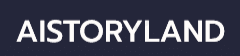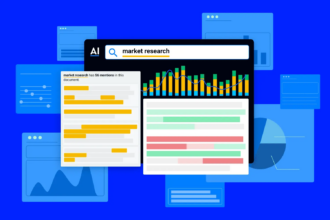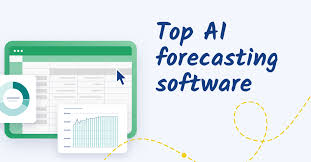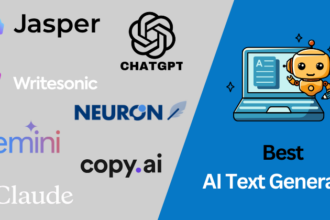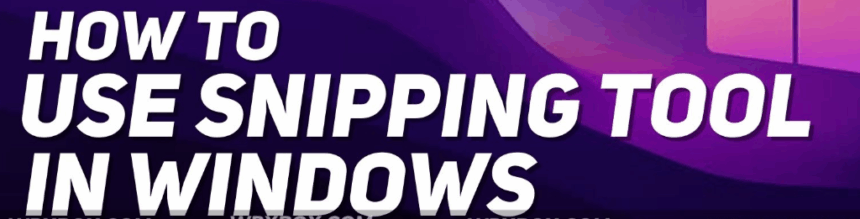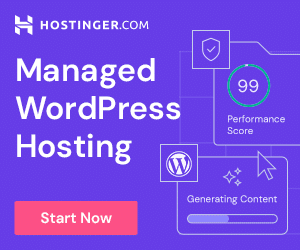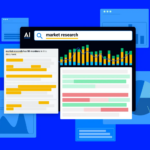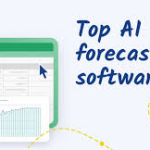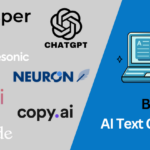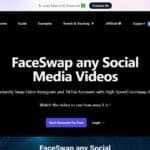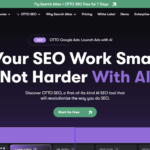In this post, I will talk about the How to Use Snipping Tool, which is a feature available in Windows. The Snipping tool helps in taking screenshots with ease.
If you are only interested in taking a quick image or even if you want to annotate an image, this tool is very helpful. Read on to find a concise guide on using the Snipping Tool efficiently.
What is the Snipping Tool?
The Snipping Tool is a screenshot utility application integrated on Windows that enables users to take screenshots by capturing parts of their computer screen.
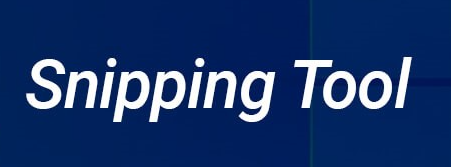
It has different modes including freeform snip, rectangular snip, window snip, and full screen snip which makes it easy for users to select any form of screenshot according to their preferences.
In addition, the tool has rudimentary editing tools such as highlighting, annotating and cropping. The Snipping Tool can be accessed through the start menu or by searching which makes it easy for users to capture and share material visuals on their computers.
How to Use Snipping Tool
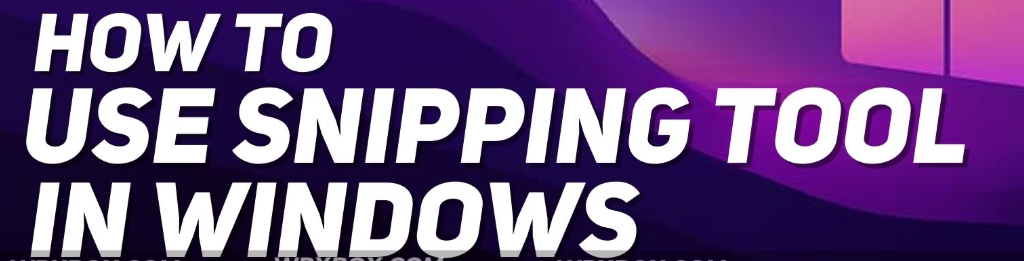
Snipping Tool Example: Screenshot of a Web Page
Access Snipping Tool
- To open the overlay snipping tool, press Windows key + Shift + S.
- Or, look up “Snipping Tool” in the Start menu and run the application.
Select Snip Type
- Choose from the available options: Rectangle, Freeform, Window, or Full-screen.
- For this case, use Rectangular Snip.
Select The Area To Be Captured
- Move your cursor to select the desired part of the page.
- The screen dims and your selection will be captured to the clipboard.
Edit What You Snapped
- Your Snips will show up in the Snipping Tool as a window.
- You can add annotations or modify the image with the Pen, Highlighter, or Crop tools.
Send Out Or Save For Future Use
- To keep the file on your computer, click Save As.
- Or, send it directly using the Share option through email or any messaging application.
Benefits Of Snipping Tool
User-Friendly: Since the Snipping Tool is easy to navigate, anyone with basic computer skills can take screenshots in a matter of seconds.
Different Snip Methods: You can choose between freeform, rectangular, window, and full screen, making it convenient to use no matter which way you want to capture your screen.
Basic Image Enhancing Tools: With the Snipping Tool, you can add notes, highlights, or erase sections of the image which eliminates the extra step of having to use a different app to edit the image.
Easy Sharing: The Snipping Tool simplifies the process of sharing by allowing you to copy the image directly and save it instantly.
No Other Tools Needed: Since the Snipping Tool is already part of your Windows operating system, you do not have to waste time and resources on downloading new software.
Customizable Set to Shortcuts: You can set keyboard shortcuts or pin it to your taskbar providing effortless access to where it is needed.
Helps in Saving Time: For tasks that are time-critical or detailed, the ability to delay snips and capture animations or context menus makes Snipping Tool extremely useful.
Editing Your Snip
Following the capture of an image using the Snipping Tool, it can be edited with the tools provided. The editing tools include a pen to mark with, a highlighter to conceal parts of the image, and an eraser which removes any marks made on the image.
It is possible to also trim the image to make it smaller and focus on the most important aspects or even change the dimensions of the image.
The result can either be saved as a PNG, JPG or GIF file, or copied to the clipboard from where it can be pasted into other applications. The convenience of modifying images makes Snipping Tool helpful for those who need to do quick edits.
Alternative Ways to Use Snipping Tool
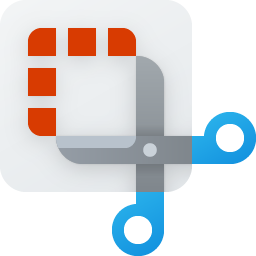
Keyboard Shortcuts: To open the snipping menu and choose the relevant hit without opening the tool, use Windows + Shift + S.
Set Delayed Snip: The delay feature of the Snipping Tool can be set to a maximum of 5 seconds and is useful when you want to capture context menus or after moving things around your screen.
Pin to Taskbar: You are now capable of pinning the Snipping Tool to your taskbar or Start menu gaining faster access with a single click.
Use Snip & Sketch: In Windows 10 and 11, there is an advanced version of the Snipping Tool called Snip & Sketch which has extra functionalities such as sharing and easy annotations. You can switch from one to another according to your wish.
Automated Snips via Third Party Tools: For recurring activities such as documenting screen activity, some third party tools are capable of automating snips at set times, or after certain actions, making the work easier.
Pros & Cons
| Pros | Cons |
|---|---|
| User-Friendly: Simple interface, easy for beginners. | Limited Features: Lacks advanced editing and image manipulation tools. |
| Multiple Snip Options: Freeform, rectangular, window, and full-screen snips. | No Direct Cloud Integration: Does not support direct saving to cloud services like Google Drive or OneDrive. |
| Basic Editing Tools: Includes pen, highlighter, and eraser for quick annotations. | Not Available on Older Versions: Older versions of Windows (pre-Windows 7) don’t have the tool. |
| Quick Access: Use keyboard shortcuts or pin it to the taskbar for fast use. | Delayed Snips Are Limited: Only a 5-second delay option available. |
| Free and Built-in: No need to install additional software. | No Editing After Save: Cannot re-edit snips once saved; only can edit before saving. |
| Easy to Share: Direct copy or save options to quickly share snips. | Limited File Format Support: Limited export options compared to third-party tools. |
Conclusion
The Snipping Tool is one of the powerful utilities Windows provides to capture screenshots. It stands out due to its various forms of screen clipping, minimal editing options, and convenience. This tool is versatile enough for all types of captures such as marking a screenshot for a business presentation, retaining images, or conveying details.
Snipping Tool is quite handy when there is no intention to edit the image further as it offers all essential functions. Though there are few noted drawbacks like lack of sophisticated editing options and limited file types offered by the tool, it is still very useful for capturing screenshots in day-to-day scenarios.
FAQ
How do I open the Snipping Tool?
You can open the Snipping Tool by searching for it in the Start menu or by using the keyboard shortcut Windows + Shift + S for quick access.
How can I edit a snip?
Once you capture a snip, you can use the built-in pen, highlighter, or eraser to annotate the image. You can also crop it before saving or copying it.
Can I set a delay for snipping?
Yes, the Snipping Tool allows you to set a delay of up to 5 seconds before the screenshot is taken, useful for capturing context menus or animations.