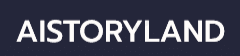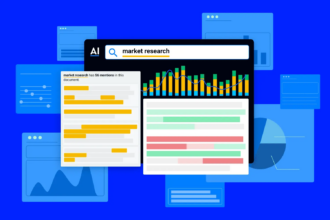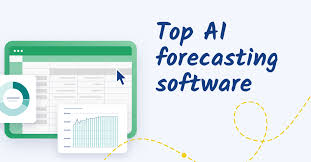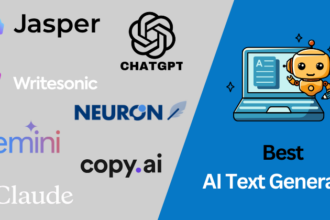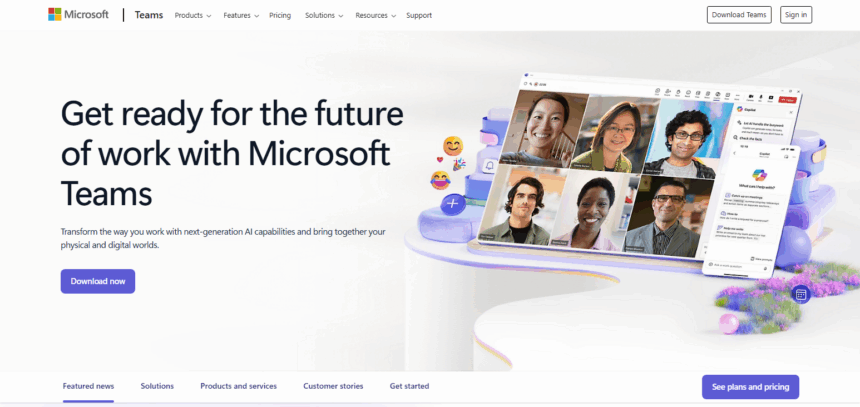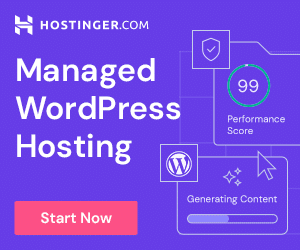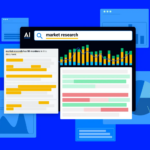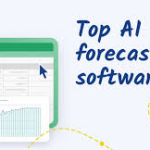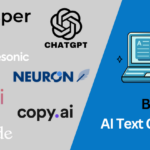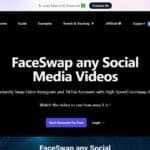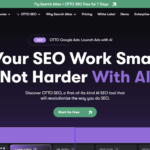I will cover the How to Use Microsoft Teams, which is an effective tool for communication and collaboration.
For remote or in-office work, Teams allows you to chat, video call, share files and more, to stay connected. This guide will help you navigate through essential Microsoft Teams features and enable you get started quickly and efficiently.
What is Microsoft Teams?
Microsoft Teams is a product of Microsoft which serves as a collaboration and communication platform for users to increase their productivity. It combines chat, video calls, file sharing and other apps within one space.
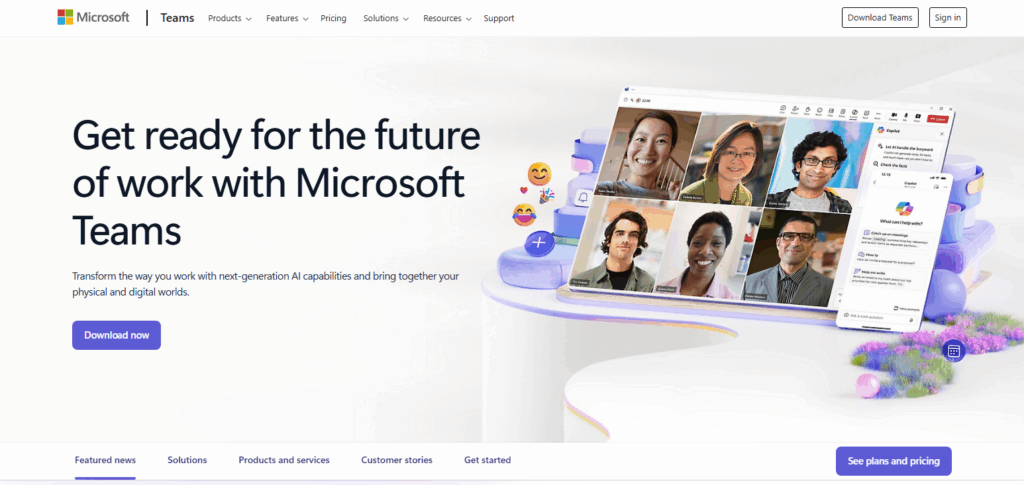
It is part of the Microsoft 365 suite and is popular among businesses, schools, and remote workers. It optimizes productivity by having organized work groups called channels, documented shared in real time, group chats, and online meetings which makes collaboration efficient.
How to Use Microsoft Teams
Example: Scheduling and Running a Team Meeting in Microsoft Teams
Step 1: Open Microsoft Teams
- Use the Teams desktop app or visit teams.microsoft.com.
- Sign in using your Microsoft 365 account.
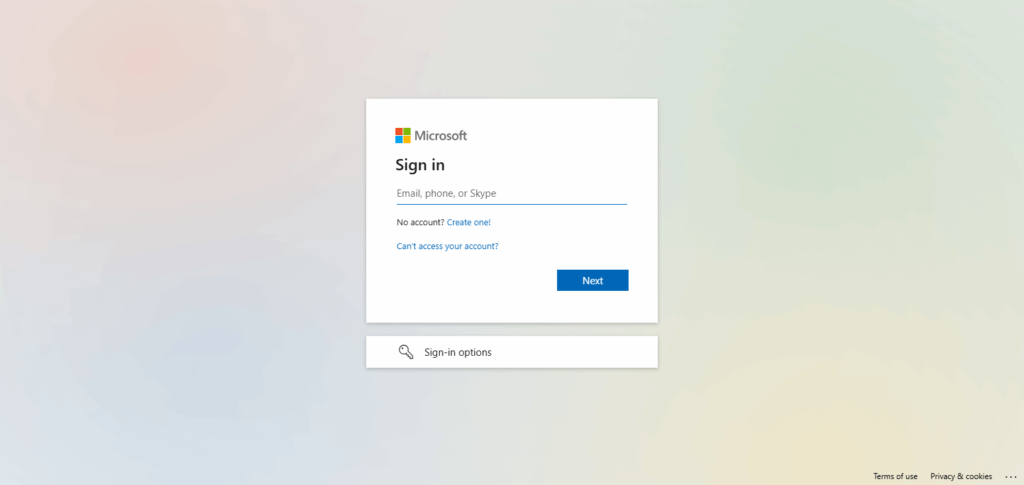
Step 2: Go to the Calendar
- Click on “Calendar” in the left sidebar.
- This syncs with your Outlook calendar automatically.
Step 3: Schedule a New Meeting
- Click on “New Meeting” in the top right.
- Fill in:
- Title: Weekly Marketing Sync
- Attendees: Add team members’ emails
- Date & Time: e.g. Monday 10:00 AM – 10:30 AM
- Location: Microsoft Teams Meeting (auto-filled)
- Details: Add agenda or notes
Step 4: Send the Invite
- Click “Send”.
- All participants will receive a calendar invite along with a Teams meeting link.
Step 5: Join the Meeting
- Navigate to Calendar at the scheduled time and click “Join”.
- Set your audio/video preferences and click on “Join now”.
Step 6: In-Meeting Functions
- Chat: During the call, you can send links and notes.
- Raise Hand: Indicate using hand motions.
- Share Screen: Show your slides and/or relevant documents.
- Record: Click “More” then “Start recording” to save the session.
Step 7: Conclude and Complete Assignments
- The meeting’s recording alongside the chat is automatically available under the meeting stream after finishing the meeting.
- It’s possible to share notes, delegate tasks, or even set the next meeting while within Teams.
Chat and Messaging Features
Users can benefit from Microsoft Teams’ comprehensive messaging and chatter features to simplify internal communications. You are able to initiate direct and group messages with a single click which enables swift interaction with other users.
Text messages can be enriched with file attachments, emojis, GIFs, and stickers making chat messages more visually appealing. You can use @mentions to get a user’s attention and respond to messages and comment to specific messages for more elaboration.
Conversations can be searched, and past messages can be retrieved from chat history. Important discussions can be pinned, and chats can be saved and referred to later. Users can also respond with emojis instead of text.
Scheduling and Joining Meetings
The organization of virtual meetings and their scheduling has been simplified with Microsoft Teams. It is possible to schedule meetings directly from the Calendar tab and even from Outlook where participants, time and date can be specified.
Relevant information can be added, along with files, and it can be set if it is single or repeating. Entering the meeting is as easy as clicking on the link which could be in the calendar, email, or chat. Some of the collaboration features you can use once inside are mute/unmute, screen sharing, chat, recording, and breakout rooms.
Tips for Productive Use
Use @Mentions Cognizantly: Use tags sparingly; mention a person or the entire group to receive notifications for essential texts.
Channels Mean Order: Establish specialized channels for various topics or for different phases of a particular project to enable precise discussions.
Conversations with Pinning: Keep chats that are vital to you pinned alongside the channels and chats that you require frequent access to.
Notifications on Status: Set your status as Active, Busy, Away or Off to signal reduced activity and manage interrupts.
Keyboard Operations: Built-in shortcuts can assist with navigation and executing commands speedily.
Alerts: Notification customization enables personalized creativity to improve focus.
Messages with Scheduling: Appropriate timing for dispatch of certain messages can be achieved through the “send later” option.
Tabs as Other Applications: Avail yourself of productivity-boosting tools such as planner, OneNote, other even third-party apps.
Security and Privacy Considerations
Two-Factor Authentication (2FA): Strengthen your Microsoft account by enabling 2FA to block unpermitted logins.
Role-Based Access Control: Control access with roles for better management of sensitive information.
Data Encryption: Encryption secures all messages, calls, and files both during transmission and when stored.
Meeting Controls: Control the entry, engagement, and participation of users through lobby settings and meeting locks.
Compliance and Data Retention: Furthermore, Teams provides seamless data governance functionalities and thus supports GDPR, HIPAA, and other compliance frameworks.
Manage External Access: Set policies on the participation of guests or other external users in teams or meetings.
Regular Updates: For the best cybersecurity defense, ensure Teams and related applications are always updated.
Troubleshooting Common Issues
Audio or Video not Functioning: Check the permissions within your account, device settings, and test with alternate microphone or camera hardware.
Joining Meetings: Check for minimal sign in issues like being logged in for the right account, retrying to restart Teams, and also validating the correct attendance link.
Apps Crashing or Hangs: Updating the application or reinstalling it helps most of the time but in cases where the issues still invariably persists clearing the Teams cache is a necessary step.
Messages Won’t Send: Diagnosing problems with internet connectivity, along with Teams being in offline mode or limited access mode would further elucidate the reason the message did not go through.
File Syncing Issues: Restarting the respective app and ensuring that OneDrive is properly connected helps aid in resolving file syncing issues.
Not Receiving Notifications: The issue can easily be resolved by adjusting the notification settings on Teams and the windows preferences system.
System Performance: Mitigating speed issues can be done by reducing the background tasks, and closing unnecessary applications and tabs.
Conclusion
Microsoft Teams is an intuitive tool that streamlines communication and team collaboration as well as enhances overall productivity. Teams offers a singular solution for chatting with colleagues, scheduling meetings, and sharing files.
Understanding the features and best practices enables even novice users to become proficient in no time. When used consistently, Microsoft Teams improves collaboration and markedly increases efficiency across all levels of the organization or project.