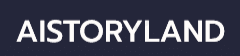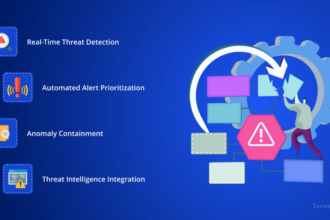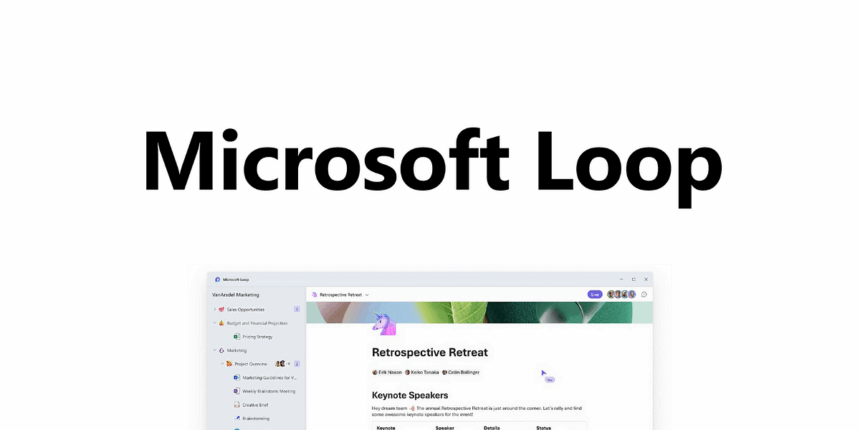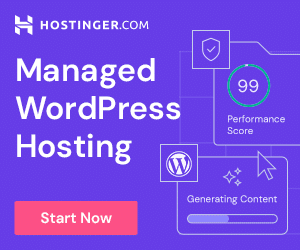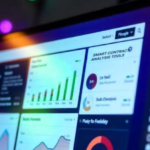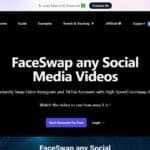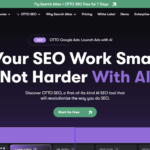In this post, I will discuss how to use Microsoft Loop Components in real-time within Microsoft 365 applications, such as Teams and Outlook.
I will explain how these tools function, where they can be applied, and how they can help increase productivity within your team. From brainstorming sessions to tackling assigned work, Loop optimizes collaboration and makes it easier than ever.
What Are Microsoft Loop Components?
Microsoft Loop components are like mini-documents, pieces of content, or collaboration sections that can be created and worked on simultaneously within Microsoft 365 applications, such as Teams, Outlook, and Word for the Web.
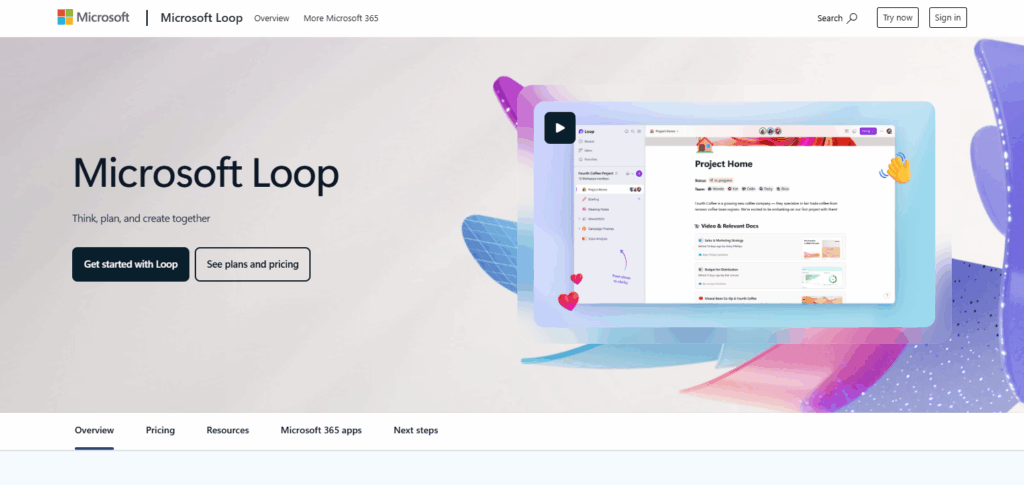
They consist of task checklists, tables, lists, and so much more, which aid users in co-authoring content within conversations, emails, and documents. These components differ from text in that they are not fixed. Loop components are dynamic and will be up-to-date across all platforms. They aim to improve efficiency and collaboration by keeping shared information up to date and enhancing productivity.
How to Use Microsoft Loop Components
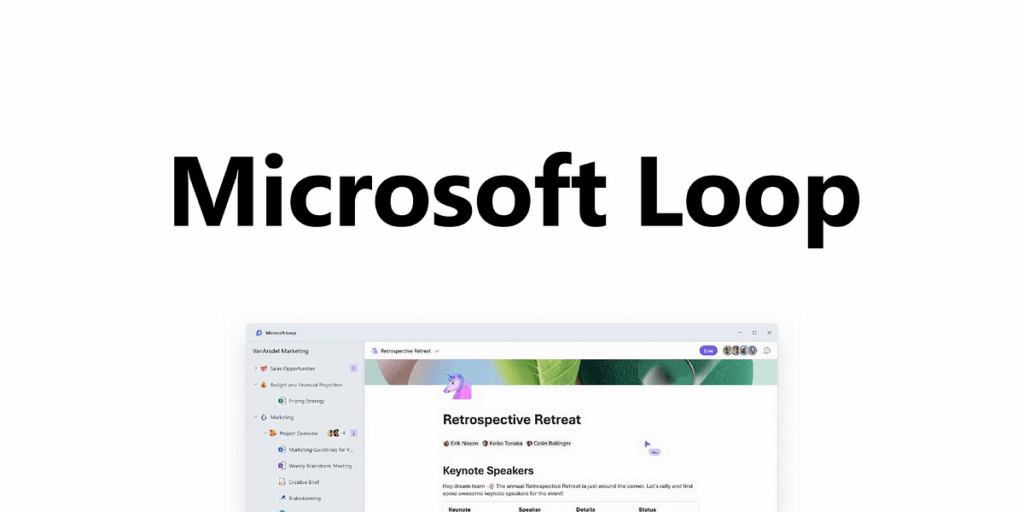
Example: Using Loop Components in Microsoft Teams
Open Microsoft Teams
Navigate to a group or one-on-one chat you want to work in.
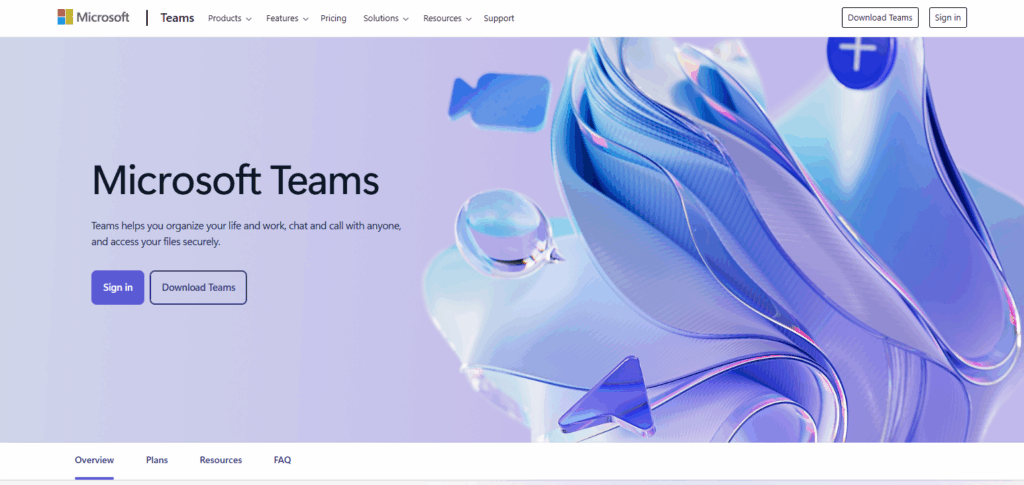
Click the Loop icon
In the message box area, click on the Loop component icon (which resembles a looped ribbon).
Select “Task List”
From the menu, select the Task List component.
Add tasks and assign owners
- Task 1: “Design homepage” → Assigned to @Ravi
- Task 2: “Write product copy” → Assigned to @Aniket
- Task 3: “Review legal terms” → Assigned to @Priya
Send the component
Click Send, and the Loop component will display in the chat. All members of the chat can edit the component simultaneously.
Track progress together
Team members can check off tasks as they are completed. All Loop and Teams updates are instant.
Retrieve the component later
The component is stored as a .loop file in your OneDrive. It can be accessed through the Loop app for enhanced editing.
Where Can You Use Loop Components?
Outlook
Integrating Microsoft Loop components into Outlook changes static emails to interactive, collaborative spaces. Instead of the typical replies or attachments, you can embed a Loop component, such as a table or task list, within the email, allowing editors to update the content simultaneously.
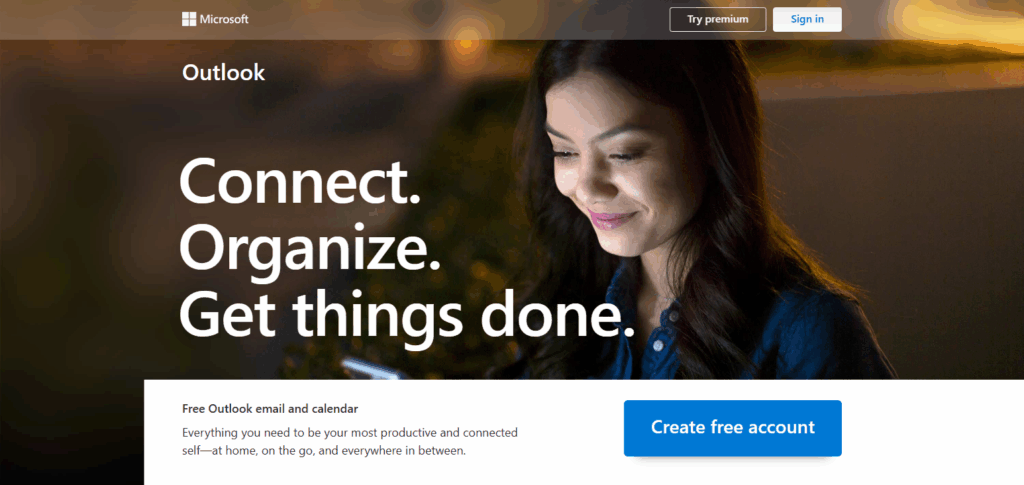
This minimizes disorder, consolidates revisions, and guarantees all participants stay aligned without leaving their inboxes. This is helpful for collaboration, plan coordination, progress tracking, or feedback collection throughout a conversation—turning Outlook into a real-time collaboration hub rather than a mere messaging tool.
Collaborating in Real-Time
Real-time collaboration is made easier with the help of Microsoft Loop components, which enable users to view, edit, and update content using any of the Microsoft 365 applications.
Whether during a Teams chat, in an Outlook email, or within a Loop workspace, all participants have access to the current content, eliminating opportunities for verbal or digital miscommunications.
Every user’s contributions are highlighted, which increases responsibility and helps track changes throughout the document.
This form of collaboration enables productivity in brainstorming, task management, and decision-making, while maintaining perfect synchronization across devices and platforms.
Benefits Of Microsoft Loop Components
Collaborate In Real Time
All users can edit and view changes in real-time, which means everyone will be synced and aligned without lags, delays, or version discrepancies.
Integration Through Other Applications
Works across Teams, Outlook, Word for the Web, and the Loop app, which gives access to content anywhere and everywhere.
Always Current
Loop components are automated and self-updating; therefore, changes made in one place will be reflected everywhere they have been shared.
Increased Team Productivity
Reduction of constant updates and messages as well as centralized information improves focus and enables quick decision-making.
Components That Can Be Safely Stored and Retrieved
Create templates that can be replicated, such as meeting notes or checklists, which aid in time saving and provide a consistent approach to processes.
Simplifies Complex Projects
Simplified workflows allow work to be done without switching tools/platforms. Tasks can be broken down into live components, which are editable, trackable, and expandable.
Responsibility and Openness
All edits made by collaborators are visible, holding them responsible for their actions while sharing and helping one another.
Popular Use Cases
Meeting Notes – Capture all relevant details, judgments, and action items from a meeting with an editable component that every contributor syncs with in real-time.
Task Management – Assign responsibilities and track real-time progress using checklists, tables, and marking goals.
Project Planning – Create dynamic plans that incorporate team feedback and merge information and updates from other applications, such as Teams and Outlook.
Brainstorming Sessions – Solicit suggestions through live text and list components where participants can submit ideas and vote on them instantaneously.
Status Updates – Share and modify report statuses directly within chats and emails to maintain consistency, eliminating the need to switch platforms.
Tips to Maximize Productivity with Loop
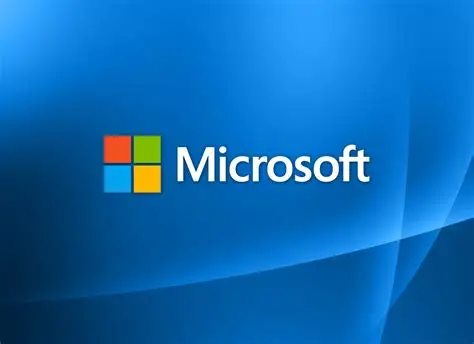
Employ Templates for Routine Assignments – Enhance your efficiency by setting up Loop components for recurring tasks, such as meetings or status updates.
Maintain a Concise Focus on Topics – To enhance organization and reduce clutter, use separate components for different topics.
Descriptive Titles for Each Component – Ensure that loops can be easily identified by using descriptive titles that summarize their contents.
Pin Important Loops in Teams – Make crucial loops stand out by unifying them with the relevant chats, channels, or topics within Microsoft Teams.
Sync with Microsoft To Do and Planner – Keep track of assignments that go beyond the Loop’s interface by syncing task components with these applications.
Check Changes Through Edits with Version History – Utilize version control to monitor and revert changes made.
Limitations and Considerations
Limited App Support
Not all Microsoft 365 applications currently support Loop components, and usability may differ across different platforms.
Requires Internet Connection
Collaborating in real-time requires being online and does not work offline.
Restricted External Sharing
Loop components are meant for internal teams and collaboration; external sharing may not be possible or is severely restricted.
Clutter in Complex Loops
Other users find collaborating difficult due to the disorganized nature of significant components, which makes them messy.
Rollout Restrictions
During the gradual rollout phase, not all features or components may be accessible to all users or regions.
Conclusion
Microsoft Loop components offer an enhanced and cohesive approach to working collaboratively in Teams, Outlook, and other Microsoft 365 applications. Because real-time co-authoring is enabled and content is kept in sync, teams can work together more efficiently and avoid the hassle of lengthy emails and scattered updates.
With Loop components, your team can stay focused and productive during task management, project planning, and brainstorming sessions. Begin leveraging Loop components now to enhance collaboration and streamline your daily workflows with ease.
FAQs
Where can I use Loop components?
You can use Loop components in Microsoft Teams chats, Outlook emails, Word for the Web, and the Microsoft Loop app (where available).
Can I collaborate with people outside my organization?
External sharing is limited. Most Loop components work best for internal team collaboration within the same organization.
Can I access Loop components offline?
No, Loop components require an internet connection for real-time editing and syncing across apps.