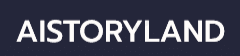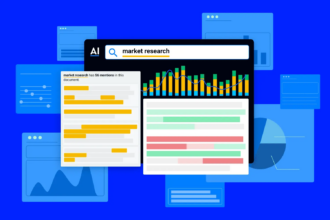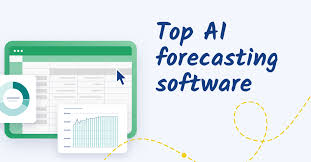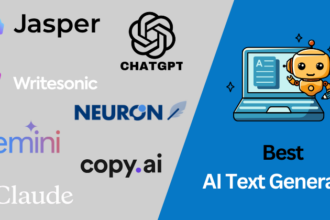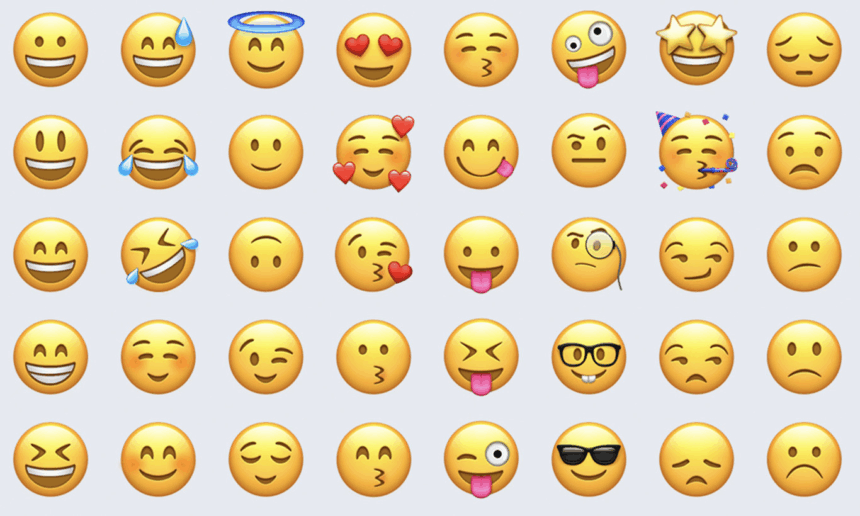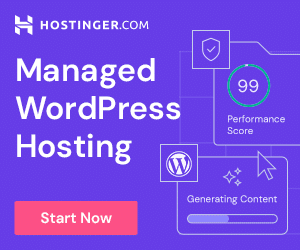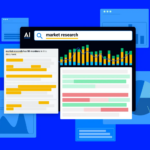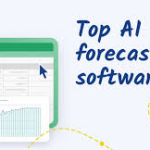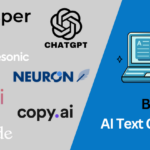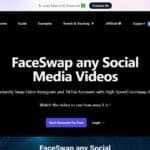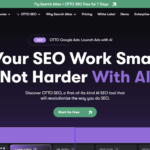In this article, I will discuss the How to Use Emojis on PC from a computer. Whether you’re on Windows or Mac, dropping emojis in your messages, documents, and even social media posts is very accessible and efficient.
You will see many different ways to improve your communication through expressive symbols, from keyboard shortcuts to browser plugins and even copy paste sites.
About Emojis
Emojis are small pictures used in communication to show emotions, or other objects. They started in Japan in mobile communication and now form as a universal language in social media, texts, and emails.
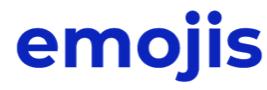
Tone, emotions and context can all be conveyed through text Emojis. Laughter, smiling faces, flags and a great deal more, all of them add visual meaning and improve the communication. Windows, Mac. Android, iOs and a Great deal more all support them and there are thousands options available.
How to Use Emojis on PC
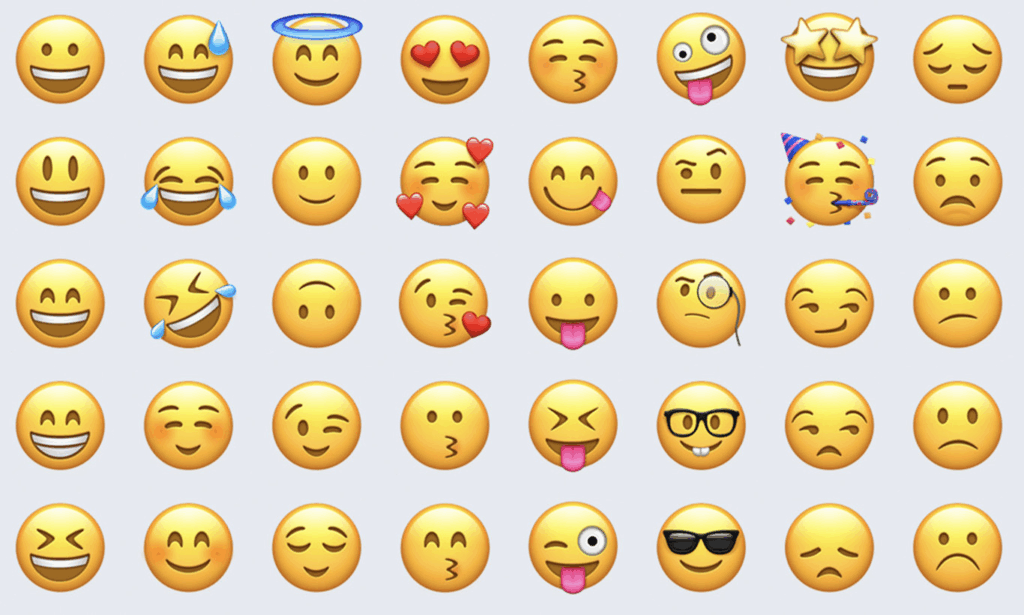
Example: Use Emoji In A Chat Application e.g. WhatsApp Web
Launch WhatsApp on your PC
Visit web.whatsapp.com and proceed to scan the QR code using your mobile device.
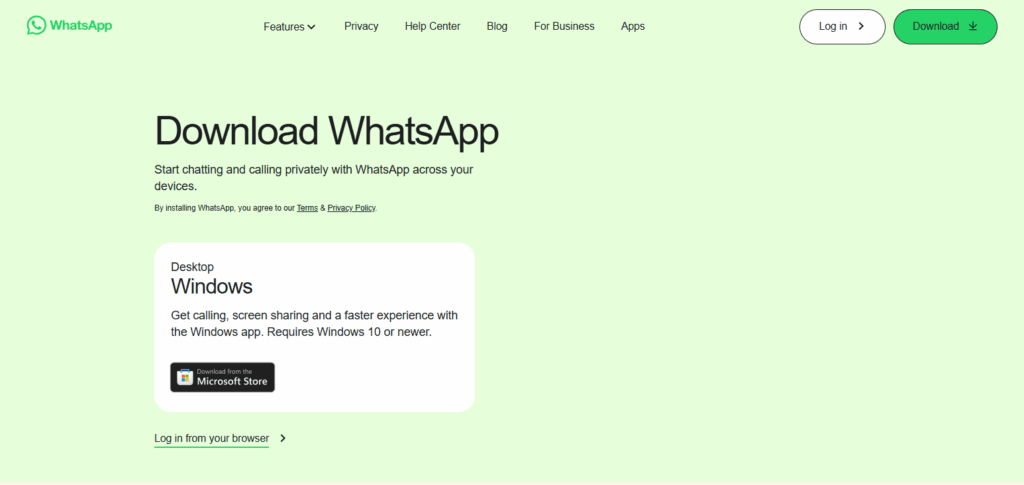
Click on the message box
- Position your cursor to the box you intend to write
Bring up emoji keyboard
- Use the shortcuts physical buttons on your keyboard: Windows key + . (period) and Windows key + ; (semicolon)
- This action will display the emoji picker panel
Search your emoji
- Emojis relevant keywords such as “laugh” and “heart” can be used
- Select the emoji needed from the options provided 😂❤️
Your message can now be sent
- Use enter key and your message will automatically be sent!
Using Emojis in Popular Apps
Most popular applications have Emojis. They help in expressing yourself on different platforms and are very easy to use. Here is how some key apps can work for you:
Microsoft Word & Outlook: With Outlook and Word documents, emojis can easily be inserted by using the Windows shortcut for emojis (Win + .) or for macOS with Control + Command + Space.
Slack & Microsoft Teams: Built-in emoji pickers within the chat box allow for emoji insertion through pencil typing while codes such as 🙂 offer for shortcuts as well.
WhatsApp Web: While in a conversation, you can find the emoji icon in the chat bar. Click on it and search or browse through emojis. You may also paste them with emoji keyboard shortcuts.
Facebook And Instagram: Similar to Facebook, Instagram has emoji icons and shortcuts too. If you have accounts on both, you may use these cheats or even copy emojis from sites such as Emojipedia and paste them anywhere you want if you are looking for emojis.
Google Docs And Gmail: In Google docs do memo emojis are accessible through the dropdown items insert, special characters and emoji. They also do windows keyboard shortcuts. While in Gmail emoji and stickers are right under the toolbar for editing messages.
Copy and Paste Emoji Websites
For prompt access to emojis on your PC, copy-and-paste emoji websites work just fine. Like Emoji Copy, GetEmoji, and Emojipedia let users browse through thousands of emojis and fetch them at the click of a button.
Their usage is straightforward: navigate to the desired site, search for an emoji, click copy, and paste it into your message, document or post.
These sites are universal; they work on any browser, do not require any form of software downloads, and are helpful in situations where the emoji keyboard is not present, or there is a need to skim through emojis.
Emoji Extensions & Tools
For people who often use emojis while working at a PC, there are tools and extensions that boost their efficiency:
Emoji Keyboard by JoyPixels (Chrome Extension): Integrates a button into your toolbar which helps you to access emojis easily. You can conveniently search for emojis and insert them into the text fields of your choosing.
Bitmoji: You can create customized emoji-like avatars which can later be used in chats, emails and social media posts. It can be downloaded as a browser extension and desktop application.
Supporting Emoji Clipboard Managers: Emoji can be stored by applications like Ditto or ClipboardFusion, aiding in faster access and reuse.
Windows Touch Keyboard: If the shortcut does not work on your device, you can enable this feature from the taskbar settings for easier emoji usage.
Tips for Effective Emoji Use

Your emoji choice can facilitate more expression and effectiveness in your communication— if done correctly. Here are some key tips:
Be Relevant: Pick emojis that are relevant to the subject and the tone of your text. Random and irrelevant emojis should be avoided.
Exercise Restraint: Emphasis on style and a small amount of emojis can ease up a conversation but for government, business, and professional frameworks, too much sparklers is a big no.
Target Appropriately: Social occasions have great flexibility in terms of dress codes, so use of emojis is permitted. Send business emails with serious content.
Avoid Confusion: Because many emojis are context-based or cultural—brace yourself for ambiguity.
Blend Text with Emojis: The use of emojis should complement your text rather than liquefy it. Your message should be grammatical rather than graphical.
Common Issues
Below are some common issues people encounter:
Cannot Access Emoji Panel: The keyboard shortcut doesn’t function or is not recognized (Win + . for Windows or Control + Command + Space for macOS).
Question Mark or Box Emoji Characters: Certain fonts or applications do not support some unicode fonts.
Emojis Are Missing or Outdated: Some emojis are outdated while some others have not been updated on the older operating systems.
Lag in Emoji Input**: Responding to commands is sluggish especially in low-performing devices.
Variability in Emoji Presentation: Gaps of time between usage of devices may lead to miscommunication due different appearance of emojis in different apps.
Pros & Cons
| Pros | Cons |
|---|---|
| Enhances digital communication | Can be misunderstood if used out of context |
| Quick and easy to insert | Not all apps or systems display emojis properly |
| Adds emotion and clarity to messages | Overuse can make messages look unprofessional |
| Supported in most modern apps and tools | Some emojis vary in appearance across platforms |
| Helps break the monotony of plain text | Older PCs or software may not support latest emojis |
Conclusion
Employing the emoji feature on a computer is efficient and productive as long as you know the right tools, tips, and shortcuts to help you navigate seamlessly.
You can make use of the integrated keyboards, extensions, and even copy-paste sites to add emojis in emails, chat boxes, and social media. Just make sure to not overuse them and that your operating system is compatible with the most up-to-date emojis.
FAQ
How do I open the emoji keyboard on Windows?
Press Windows Key + . or Windows Key + ; to open the emoji panel on most modern Windows versions.
What if emojis show as boxes or question marks?
This usually means the app or font doesn’t support the emoji. Try updating your system or using a different app.
Can I use emojis in Microsoft Word and Outlook?
Yes. Use the emoji keyboard shortcut and insert them directly into documents or emails.