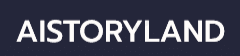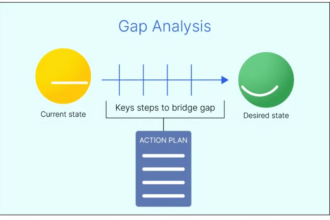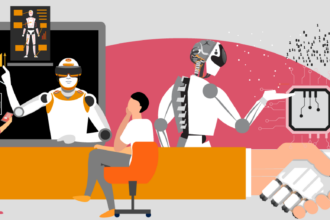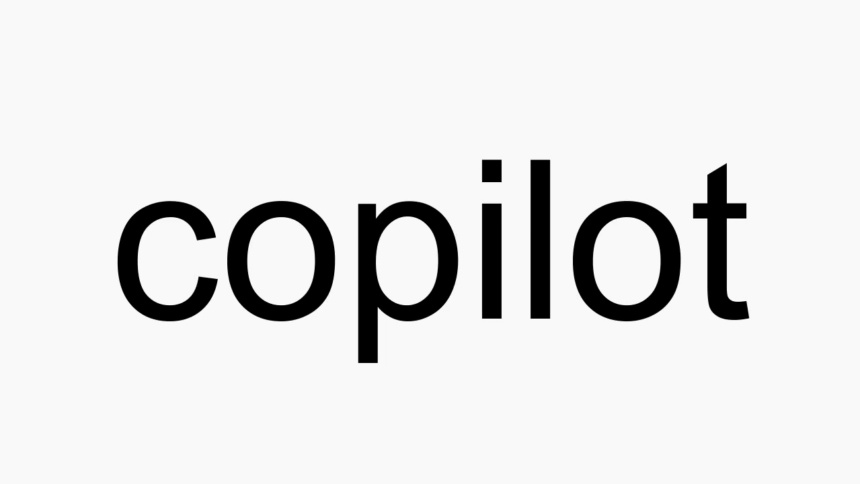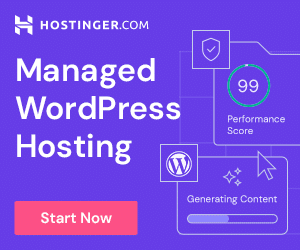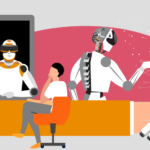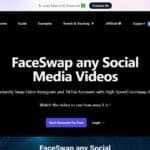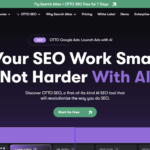In this article, I will discuss the How to Use Copilot, an advanced productivity AI tailored for coding, writing, and data tasks, can be used.
As a developer or a content creator, you will find Copilot’s real-time feedback and recommendations helpful in simplifying and improving your work processes. In this guide, we will outline the features and share tips on how to set it up for first-time users along with expert strategies to maximize its utility.
What is Copilot?
Copilot is an application created by Microsoft and GitHub which uses AI to assist users in coding, content generation, and task completion. It uses some of the most sophisticated ML models from OpenAI and other firms to respond to natural language queries with real time recommendations.
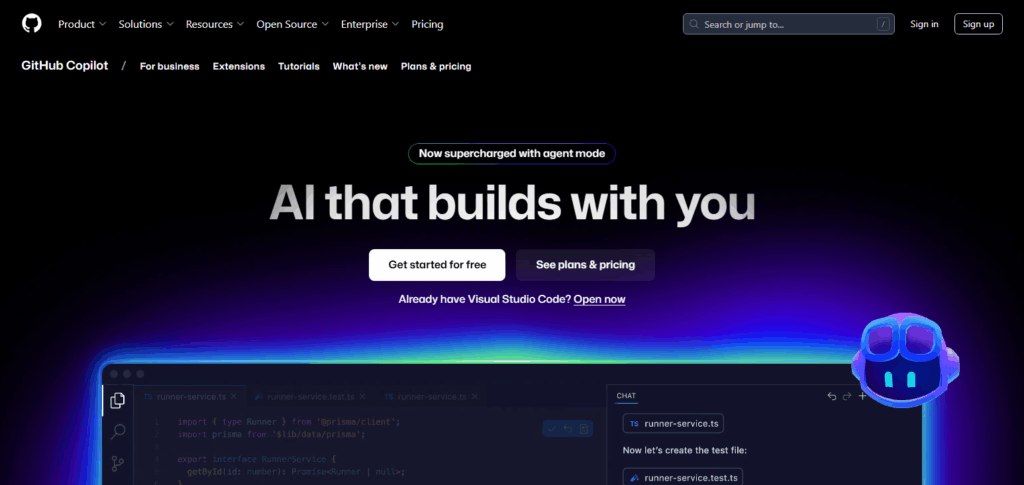
It ata AI incorporates Microsoft applications including Visual Studio Code, GitHub, Word, and Excel. If you are looking for relevant content as a writer or seeking to hasten coding as a developer, you will find productivity going through the roof with Copilot as it helps phrase work seamlessly.
How to Use Copilot Step by Step Guide:
Using Copilot: A Detailed Walkthrough
Install GitHub Copilot Extension
- Launch Visual Studio Code.
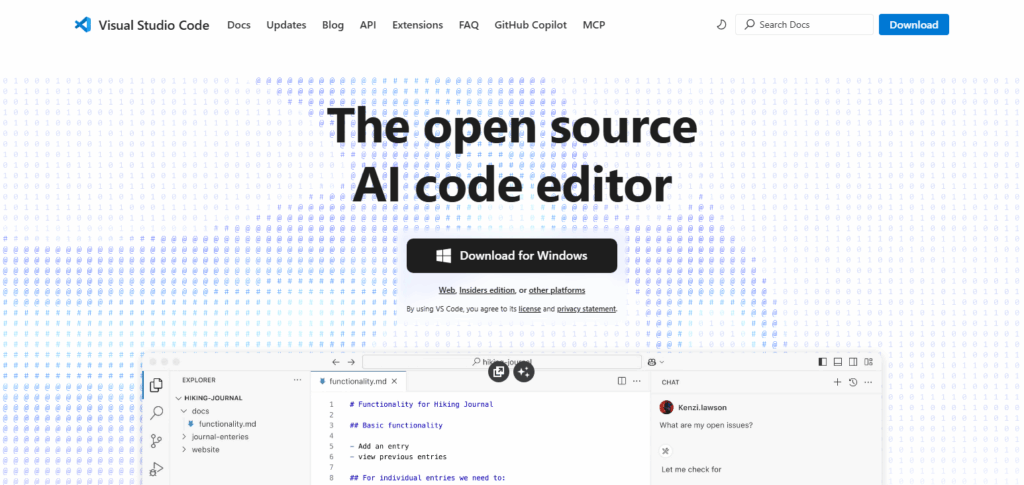
- Click on Extensions (Ctrl+Shift+X).
- Type “GitHub Copilot” in the search box and install the extension.
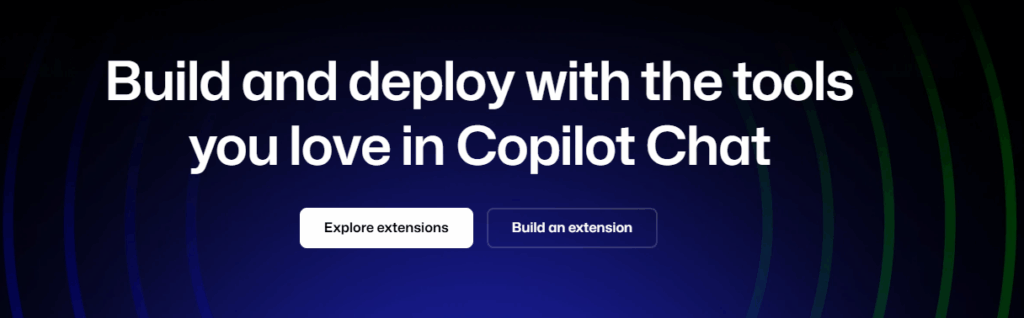
Sign in to GitHub
- Sign-in with a GitHub account (trial or subscription will be needed).
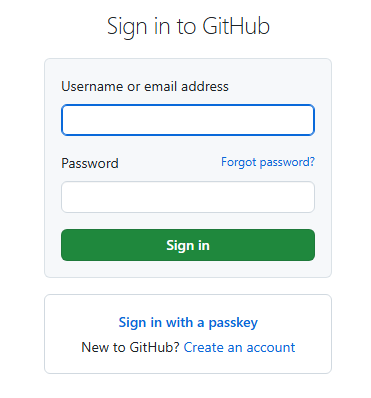
- Grant permission for Copilot to access your account.
Start Writing Code
- Open or create an empty code file.
- Type a comment or function header such as // generate a login form.
- Automatic code suggestions will be generated by Copilot as you type.
Accept or Modify Suggestions
- Press Tab to accept the suggestion.
- Press Esc to reject the suggestion or continue typing to adjust it.
Use Keyboard Shortcuts
- Trigger a suggestion with: Alt + \ or Ctrl + Enter.
- For copilot powered natural language assistance, use Copilot Chat in your preferred IDE.
Benefits Of Copilot
Boosts Productivity and Reduces Workload – Eliminates annoyance of repetitive tasks and speeds up coding by providing instantaneous generation of code.
Smart Code Suggestions – Completes entire functions and offers contextual completions.
Helps Learn New Languages – Great for learners to learn the logical structure and syntax of new programming languages.
Works with a Variety of Languages – Supports Python, JavaScript, C++, TypeScript, and many more.
Comment to Snippet – Transforms comments into code snippets.
Lessens the Burden of Repetitive Tasks – Common patterns and boilerplate code are automated.
Best Practices for Using Copilot
Give Concise Instructions
As with any AI, the quality of the response greatly relies on how aptly it is triggered. Always be descriptive and precise when seeking assistance from Copilot.
Check All Outputs Provided
In tasks such as coding, legal writing, or sensitive data evaluation, blindly trusting AI can have dire consequences. Always validate Copilot’s suggestions.
Do Not Replace Human Input with AI
Use Copilot’s suggestions to augment tasks but apply your expertise where it matters proficiently. Copilot should appraised as an intelligent assistant, not an all-in-one solution.
Learn from Best Practices Copilot Provides
Develop observation skills to note Copilot’s text and code structures, and implement them in your work to enhance your skills.
Restricted Input of Sensitive Information
Personal, sensitive, or confidential data must be avoided at all costs, for such information can be routed to external servers.
Settings Adjusted to Personal Needs
Make changes to Copilot features in Word and Visual Studio Code to aide working preferences.
Keep Learning and Stay Secure
In order to benefit from a boosted feature set, improvements, and security updates, always stay on the latest version of Copilot and related software.
Utilization of Keyboard Shortcuts
Utilize transversal shortcuts for Copilot to ensure swift and efficient usage across platforms.
Security and Privacy Considerations
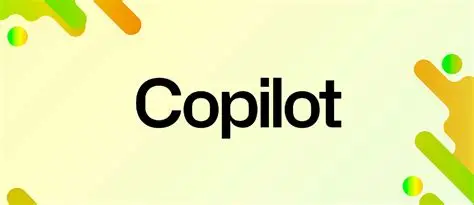
Data Handling: With regards to user input, Copilot may capture your code or content inputs with the intention of providing contextually relevant suggestions. Ensure sensitive or confidential secrets do not get overexposed.
User Control: In supported applications like GitHub or Microsoft 365 services, users have the ability to control what information Copilot can access through permissions available on the settings menu.
No Source Code Leaks: While it is true that Copilot generates code according to its training data, it is thus possible that it suggests copyrighted non-original snippets. Therefore, every suggestion should be evaluated to maintain organizational integrity.
Compliance: As with any tool, ensure that data protected by privacy and compliance regulations is not used while employing Copilot.
Offline Limitations: Working with Copilot requires an internet connection, which poses a risk when dealing with highly classified or sensitive data. Therefore, situations where data is treated with a high level of confidentiality should be avoided.
Pros & Cons
| Pros | Cons |
|---|---|
| Boosts productivity by suggesting code or text instantly | May produce inaccurate or irrelevant outputs |
| Saves time on repetitive coding or writing tasks | Can create over-reliance, reducing critical thinking |
| Integrates with popular tools like VS Code, GitHub, Word, Excel | Requires internet connection for most features |
| Helps beginners learn coding patterns and best practices | Might occasionally suggest outdated or insecure code |
| Supports multiple programming languages and writing formats | Limited customization of suggestions |
| Improves writing clarity and coding efficiency | Paid plans required for full functionality |
| Easy to use with minimal setup | Not ideal for handling sensitive or confidential data |
| Continuously updated with new features and improvements | Not available offline in most cases |
Conclusion
Copilot can boost productivity, especially when coding, creating documents, or doing data analysis. It works like an AId assistant that provides instant feedback on your work, offers automation on menial jobs, and helps you optimize on task completion.
With proper techniques, appreciation of its functionalities and privacy issues, it is easy to adopt Copilot into daily schedules. It does not matter whether one is a novice or an advanced aduser, Copilot is effictionally able to aid in creativity and efficency.
FAQ
Do I need to install Copilot?
Yes, depending on the platform. For example, in Visual Studio Code, you need to install the GitHub Copilot extension. In Microsoft 365 apps, it’s often pre-integrated with eligible plans.
Is Copilot free to use?
Copilot offers limited free access, but most advanced features require a paid subscription, especially in GitHub Copilot or Microsoft Copilot.
How do I activate Copilot in VS Code?
Install the GitHub Copilot extension from the marketplace, then sign in with your GitHub account and follow the setup instructions.