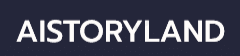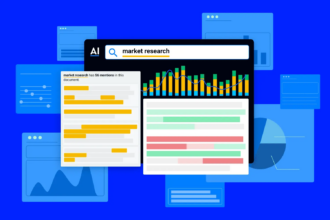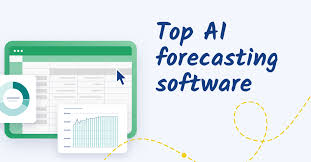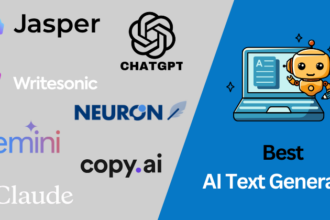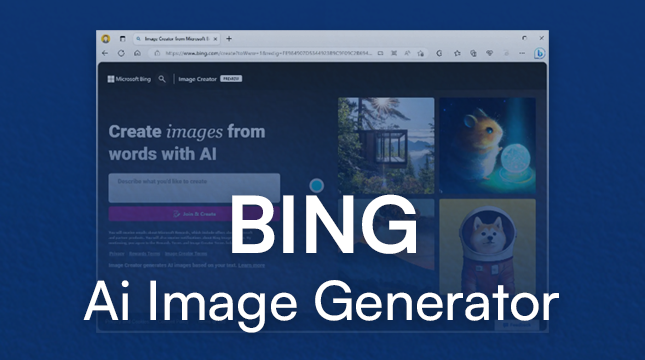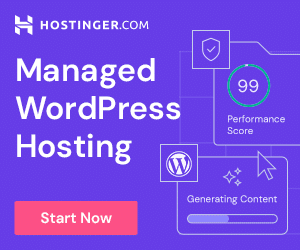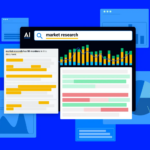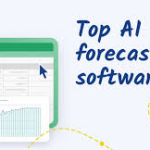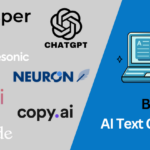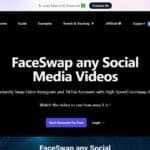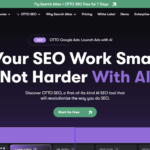In this article, I will discuss the Bing AI Image Generator Microsoft , an easy tool that turns text prompts into brand-new pictures with artificial intelligence. You type a few words, click a button, and the system builds a one-of-a-kind image in seconds.
Whether you need fun art for school, social media, or just curious tinkering, Bing s AI image maker opens cool doors for anyone looking to explore computer-made creativity.
What is Bing AI Image Generator?
Bing AI Image Generator is a no-cost tool built by Microsoft that lets anyone make pictures with artificial intelligence. Fueled by the DALL·E tech from OpenAI, the service turns written prompts into fresh images in just a few seconds.
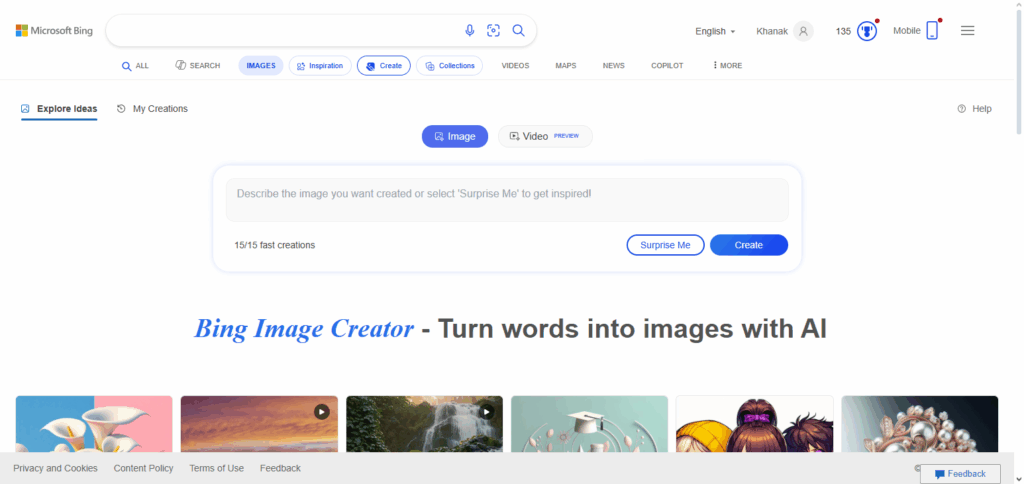
People only need to type what they imagine, and the system replies with several versions to choose from. Because it sits inside Bing and runs on Microsoft Edge, anyone with those apps can experiment with art, design, and creativity even if they never studied graphic design.
How to Use Bing AI Image Generator Microsoft

Go to Bing Image CreatorOpen
bing.com/images/create in Microsoft Edge, Chrome, or another approved browser.
Log in with Your Microsoft Account
Sign in so you can unlock all tools and save any picture you make.
Type Your Idea in the Text Box
Give a clear prompt, like a forest under a purple sky in comic-book art.
Hit Create or Generate
Tap the button and wait a few seconds while Bings AI builds several versions.
Pick, Save, or Share
Scan the thumbnails; click one to enlarge it, then download or share wherever you want.
Preparing to Use Bing AI Image Generator
Make or Log in to Your Microsoft Account
You must have a Microsoft account to unlock Bing’s AI tools. Signing in lets you save images and access all features.
Pick a Supported Web Browser
For the smoothest experience, use Microsoft Edge, or a recent version of Chrome or Firefox. Edge blends the tool into Windows, giving you faster access.
Go to the Bing AI Image Maker
Head to bing.com/images/create or type Bing AI Image Generator into the search box. Either route lands you on the canvas ready for your first prompt.
Tips for Creating Effective Prompts
Be Clear and Specific: Instead of just dog, say a golden retriever playing in a snowy forest. Details help the AI get it right.
Include Artistic Style: Words like oil painting, cartoon, or photo-realistic tell the system how to treat color and texture.
Mention Lighting and Mood: at sunrise, dark and moody, or bright and cheerful sets the overall feel from the start.
Add Contextual Details: A spaceship landing on Mars with mountains in the background gives the scene depth and anchors the main subject.
Use Action Words: Verbs such as running, flying, or dancing inject motion and stop the picture from feeling static.
Common Issues and Troubleshooting
Image Not Generating : Server traffic or a shaky internet link can halt image production. Hit refresh or come back in a few minutes.
Inaccurate Image Results: If the picture misses the mark, add sharper details-style, action, light, or mood-so the tool knows exactly what you want.
Login or Access Errors: Sign in with an active Microsoft account, then clear your browser cache or, if needed, open Microsoft Edge.
Low Image Quality: Feed the AI a rich prompt and pick a discipline-like watercolor or pixel art-that usually produces crisps results.
Blocked or Rejected Prompts : Safe-guard filters may flag edgy language; rewrite the request in plain, neutral terms to get through.
Additional Features and Integrations
Built-in Edge Access
The Bing AI Image Generator lives inside Microsoft Edge, so you can call it from the sidebar and make pictures without leaving the page you are on.
One-Click Office Drops
Images created with the tool drop straight into Word, PowerPoint, or OneNote, giving reports and slides a fresh, creative boost.
Easy Save and Share
Users can download files, post them to social media with a tap, or store pictures in their Microsoft account so they are ready whenever needed.
Privacy and Usage Rights
The Bing AI Image Generator plays by Microsofts strong privacy rules. Your text, the pictures it spits out, and the whole activity stay tied to your Microsoft account and shielded from prying eyes until you decide to share.
You own every image you make, but the service mainly lets you use them for personal- not pay-the-bills-projects. If you want to sell or license something, check the small print or ask Microsoft for clearer permission.
The company can still peek at your content to make its tools smarter, as long as it sticks to safety and ethical AI rules. So, before displaying or monetizing an image, read the terms to avoid surprises.
Limitations & Management

Limitations
Limited Control Over Details – Once the picture is made, you cant tweak small bits, like a smile or where an apple sits.
Accuracy Challenges – Very complex or super-realistic ideas dont always turn out exactly as you pictured.
Content Restrictions – Images that show violence, nudity, or other mature themes simply wont show up.
Boost Limits – Copilot Pro subscribers receive up to 100 boosts each day, speeding up production.
Regional Availability – Some tools and themes can be blocked or missing, depending on where you log in.
Management Strategies
Refine Prompts – Give clear, step-by-step detail so the AIs guess has a fighting chance.
Experiment with Variations – Switch words around or cut the fluff to see what lands best.
Monitor Boost Usage – Track your daily quota and save boosts for peak moments.
Check Availability – Double-check that all features open up in your country before you start.
Pros & Cons
| Pros | Cons |
|---|---|
| Easy to use with simple text prompts | Limited customization options |
| Free access via Microsoft account | Requires Microsoft account login |
| Fast image generation | Sometimes produces unexpected results |
| Integrated with Microsoft Edge and Office apps | Restrictions on commercial use |
| Supports various artistic styles | Content filters may block some prompts |
Conclusion
Bing AI Image Generator from Microsoft is a friendly tool that lets anyone turn short text ideas into one-of-a-kind pictures. Because it works right inside Microsoft Edge and popular Office apps, both everyday users and busy professionals find it handy.
There are a few limits-such as needing an account and rules about sensitive content-but the service still opens a door to creativity even if you cant draw. All in all, its an exciting way to whip up images fast and with almost no effort.