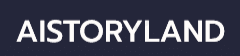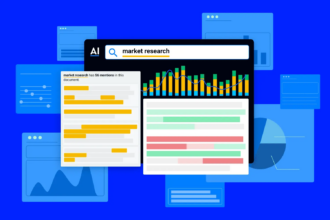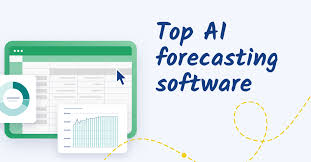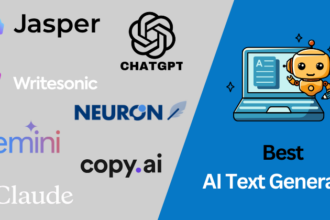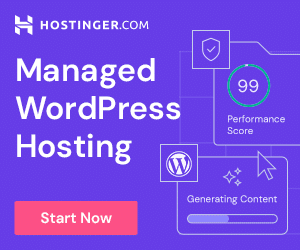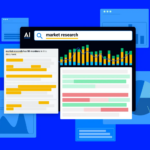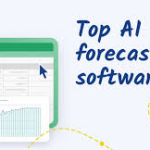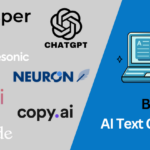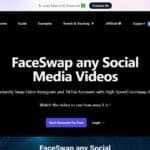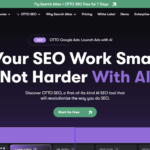I will cover How to Turn Off AI on various devices and platforms. For some users, AI features on devices ranging from smartphones to smart assistants can either be bothersome or completely unnecessary.
Regardless of privacy concerns or a preference for control, we offer simple instructions to help you disable AI features. This way, you can take full command over your digital experience.
About AI
Artificial Intelligence (AI) pertains to the field of computer science concerned with designing algorithms and/ or systems that can execute activities which normally need human intellect. Such activities comprise of acquiring knowledge through interaction, processing natural language, interpreting visual data, reasoning, and troubleshooting.

AI is used in everyday voice activated systems, recommendation systems, security systems, and autonomous vehicles. It aims to further automation, enhance efficiency, and offer more intelligent solutions in virtually all sectors including medicine, economics, and even recreation.
How to Turn Off AI

Here’s a practical example of how to turn off AI features on a popular platform—let’s use Google Search AI Overviews as the case:
Example: Turning Off Google AI Overviews in Chrome
Step 1: Open Chrome Settings
- Click the three-dot menu in the top-right corner.
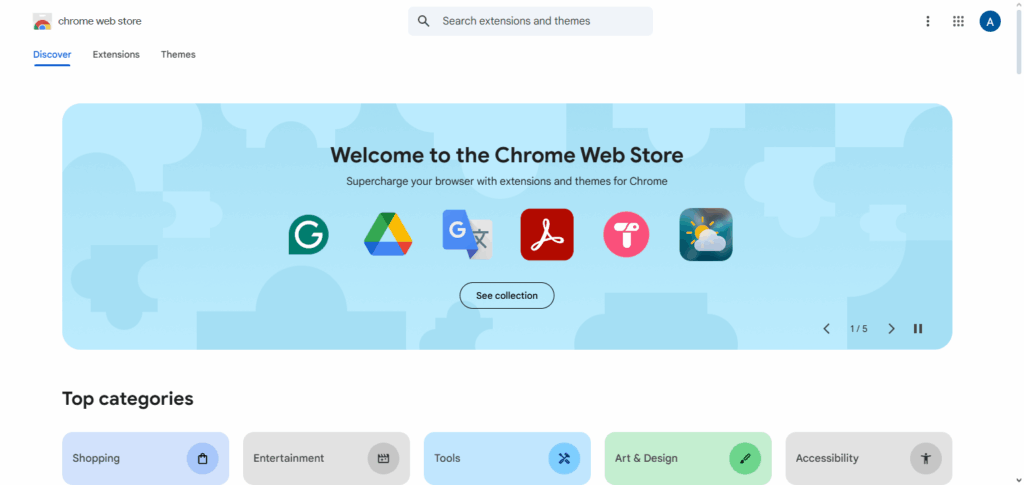
- Select “Settings.”
Step 2: Go to Search Engine Settings
- In the left sidebar, click “Search engine.”
- Then select “Manage search engines and site search.”
Step 3: Add a Custom Search Engine
- Click “Add” under Site Search.
- Fill in the fields:
- Name: Google Classic
- Shortcut: google
- URL:
Step 4: Set It As Default
- Click the three-dot menu next to your new “Google Classic” entry.
- Select “Make default.”
Why You Might Want to Turn Off AI
AI adapts based on your habits and how you engage with technology. Although this usually means that services are tailored to the individual, there is also some worrying issues, such as:
Security: AI technologies monitor your activities, interests, and scans for recordings of your voice.
Information Gathering: Private information is fed endlessly to “train” AI, which puts consents and information storage under scrutiny.
Stagnation in Innovation: The content people see, advert placements, or other crucial actions are automated and done invisibly, bypassing explanations.
Excessive Automation: There are users who prefer to control some functionalities like manual control of devices and apps settings.
Platforms and Devices Where AI Is Common
AI is integrated into various systems and gadgets. Here are the most notable places where AI is actively working:
Mobile Phones: Bixby, Google Assistant and Siri alongside predictive text and app suggestion features.
Social Media: Facebook and Instagram and TikTok personalizes feeds, ads, and everything else with the help of AI.
Web Services: AI is active in recommending as well as querying in Google Search, youtube and Bing.
AI-enabled smart devices: voice features and forecasting behaviors are present in Alexa, Google Home and smart TVs.
Web Browsers: New features such as Copilot and Search Generative Experience (SGE) are enabling automation with Microsoft Edge and Chrome.
Limitations: What You Can’t Fully Turn Off
No matter how much you try, some AI capability is integrated into system-level functionalities:
- Operating systems make use of artificial intelligence for background tasks optimization.
- Applications might not allow users to opt-out completely.
- Certain services cannot operate effectively without the use of AI (for instance, voice-to-text services or predictive text functions).
Tips for Managing AI Responsibly
Adjust Privacy Settings Regularly
Modify your applications and devices to limit AI’s access to data to only what is necessary.
Review App Permissions
Only permit access to features that the application genuinely requires, blocking cam, mic, and geolocation access that is not essential.
Clear Your Data Periodically
Remove from Google, Facebook, or smart assistants search, voice, location, and activity history data archaeologically.
Use Privacy-Focused Tools
Use DuckDuckGo, Brave Browser, or ProtonMail which do not track or limit AI tracking for smarter privacy.
Mute or Disable Smart Assistants When Idle
Physically mute with buttons and hardware the Alexa, Siri, or Google Home devices when not in use.
Stay Updated on AI Features
Watch for new app or device updates that may surreptitiously reinstate AI features or functions.
Opt Out of Personalized Ads
Disable ad personalization on your social media and browser settings to the greatest extent possible.
Be Mindful of Smart Features
Turn off auto-suggestions, predictive text, and smart replies to assist you if manual action is preferred.
Educate Yourself
Explore how various platforms employ AI to make intelligent decisions regarding usage and data sharing.
Use AI Judiciously
Retain useful functionalities such as navigation while disabling invasive ones like behavioral tracking.
Risk & Considerations
Concerns of Privacy: The gathering and analyzing of vast personal data by AI systems can lead to unauthorized access or data misuse.
Absence of Clarity: A lot of AI algorithms function as “black boxes”. This makes it very difficult to understand how decisions are reached.
Bias and Inequality: AI systems can reflect human biases resulting in unfair or inaccurate outcomes AI systems can reflect or amplify human biases entrenched in training data.
Dependence on Technology: Relying AI systems too much will limit human’s ability to think critically or monitor processes.
Security Gaps: Through adversarial attacks or data poisoning, AI systems are susceptible to exploitation and manipulation.
Loss of Jobs: There will be a diminished need for drone operators and other roles as AI systems take over these jobs.
Ethical Issues: AI technology poses challenges beyond social justice, particularly concerning surveillance, military use, and autonomous weapons systems.
Pros and Cons of Turning Off AI
| Pros | Cons |
|---|---|
| Enhanced privacy and data control | Loss of personalized recommendations |
| Reduced data tracking and profiling | Less efficient user experience |
| Fewer distractions from smart suggestions | Some smart features may not work properly |
| Increased control over content and settings | Requires more manual input and configuration |
| Lower risk of AI-driven errors or biases | May limit access to newer AI-powered innovations |
Conclusion
Disabling AI features is a means to reclaim control over your specific digital activities. Convenience and personalization are two gifts of AI, however, these two conveniences often infringe upon one’s privacy and personal freedom.
With the ability to turn off certain AI features on applications and devices, it’s much easier to limit encroachment on privacy, tracking, and data collection, resulting in technology being used more intentionally. Remember, there’s no need to completely eliminate the use of AI—it can be moderated per your preference.