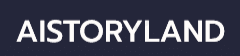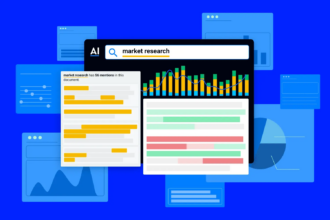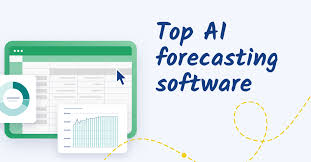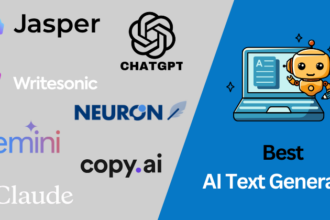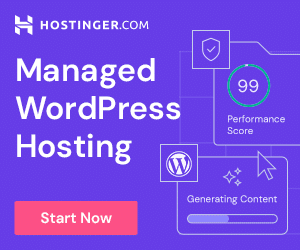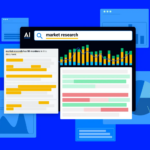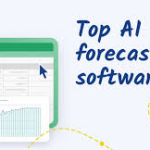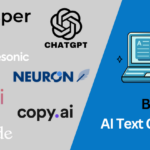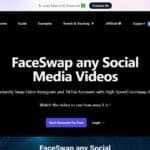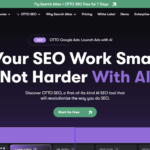In this piece, I will discuss the How to Scan Your Computer for Viruses. If you’re on Windows or macOS, being able to identify and eliminate malware is crucial in today’s world.
This guide will provide you with steps that range from integrated system features to reliable antivirus applications so you can defend your device from potential damage.
How to Scan Your Computer for Viruses
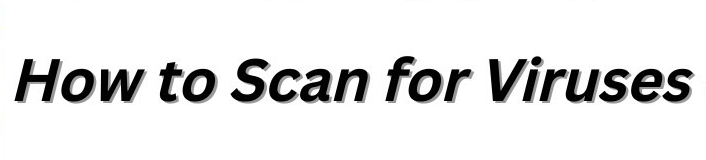
Example: How to Perform a Virus Scan using Microsoft Defender on Windows 11
Open Windows Security
- Click the Start menu
- Type “Windows Security” and open the app
Virus & Threat Protection
- In the left panel, click “Virus & threat protection”
Select Scan Options
- Under Current threats, click “Scan options”
- Choose “Full scan” to check all files and programs comprehensively
The Scan Begins
- Click “Scan now” button
- Depending on your system, the scan may take thirty minutes to a few hours
See the Findings
- After the scan completes, Defender will notify whether threats were located
- Using the prompts, ensure to delete or quarantine the infected files
why virus scanning is important?
Safeguards Your Information: Scans can identify and mitigate potential threats capable of capturing banking details, personal files, and even passwords.
Enhances Device Health: Malware and viruses adversely affect your computer. Scans ensure the speed and stability of the machine.
Stops Unauthorised Access: Various malware programs create back doors which enable hackers and other malicious entities to access protected files. These scans neutralize these attempts before any harm is done.
Ceases Virus Propagation: Devices that are infected can propagate viruses to other devices both physically (through USB drives) and virtually (over email or through networks). These scans disrupt the chain propagating the viruses.
Maximize Resources: Diligent and proactive scans ensure early detection which in turn reduces expensive recovery services, data loss, or even reinstallation of the entire system.
Malware free software: Programs that are protected against malware manually or automatically can be disabled or corrupted. These scans safeguard your software against these threats.
Adheres to Policy: For enterprises, scanning viruses is critical in order to meet the requisite policies set forth regarding cyber security.
Mental wellness: Having certainty that your mobile phone or computer is clean gives one peace of mind and protects one’s digital footprint.
When to Seek Professional Help
Most issues can be countered with certain antivirus programs, but in other cases, professional help is needed. If crucial documents are disappearing or getting encrypted, which is common with ransomware, or if abnormal computer functions persist even after multiple scans, consulting an expert would be a suitable decision.
Other abnormal computer behaviors like system hangs, shut off security programs, used up active accounts, or data loss also indicate deep rooted problems.
If there is a suspicion that malware infection is present in the network, or certain flagged files, termed threatening, tend to unsafely deleted, IT specialists can assist through a controlled environment clean-up and aid in retrieving the system gone data.
Use Trusted Antivirus Software
Having reliable antivirus software is crucial in protecting your computer from viruses, malware, ransomware, and other threats. A good antivirus program checks your system thoroughly, isolates infected files, and removes them.
You can get Microsoft Defender, Avast, Bitdefender, or Norton that have both free and paid versions with real-time protection and updates. After getting the software, make sure that you update the virus definitions and do a complete system scan.
Most antivirus tools allow automatic scans and real-time protection for constant monitoring. Avoid installing several antivirus programs as this will conflict and slow down your system.
Scan in Safe Mode
The best way to eliminate stubborn viruses and malware on your computer is through Safe Mode scanning. Because Safe Mode only allows essential system files to load, most malicious programs won’t be able to run. Therefore, antivirus software will have an easier time detecting and removing issues.
Restart your computer and press the appropriate key, for example: F8 or Shift + Restart on Windows, to enter Safe Mode. While in Safe Mode, launch your antivirus and perform a full system scan. After the scan is complete, remove all detected threats and restart your computer. To ensure the system is absolutely clean, running a follow up scan in normal mode is advisable.
Remove Detected Threats
Upon completing a scan with your antivirus software, a list of threats will be displayed. It is crucial that you remove the threats as soon as possible.
Steps To Remove Detected Threats
Review the Threat List
Review the flagged items carefully to confirm if they are indeed viruses, malware, spyware, adware, or (PUPs) potentially unwanted programs.
Quarantine or Delete
- Quarantine protects suspicious files by restricting access to the computer system.
- Delete removes them permanently. Antivirus software usually defaults to quarantine first.
Restart Your Computer
Active malware must be fully stopped to ensure that the cleaning process has been completed.
Run a Follow-Up Scan
After the restart, scanning one more time will confirm that no leftover traces of threats exist.
Update Software & Change Passwords
Potential data theft will require precautionary steps of changing passwords and system software.
Prevent Future Infections
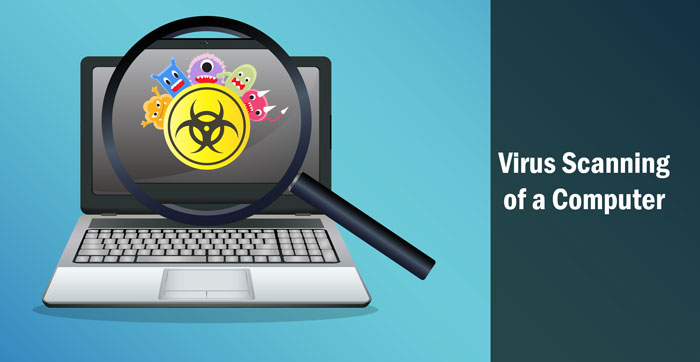
Following fundamental cybersecurity practices is critical to prevent future infections. Set all your applications, operating system, and antivirus software to update automatically to mitigate out-of-date vulnerabilities.
Avoid unscrupulous sources that offer files or software downloads and do not click on dubious links found on emails, messages, or websites. Furthermore, make sure to use different complex passwords for every account and activate two-factor authentication whenever it’s offered.
Keep your firewall activated and configure your antivirus to conduct real-time and periodic scans. Moreover, regularly back up critical files to avoid data loss during an attack. Following these practices significantly protects against future malware infections.
Pros & Cons
| Pros | Cons |
|---|---|
| Detects and removes viruses and malware | Full scans can be time-consuming |
| Protects personal and financial information | May slow down system performance during scans |
| Improves system speed and stability | Some antivirus tools may flag safe files as threats |
| Helps prevent future infections | Paid antivirus software may require subscriptions |
| Easy to perform with built-in or free tools | Requires regular updates and user attention |
Conclusion
Regularly checking your computer for viruses is important for its well-being and for your personal privacy. Using the Windows utilities, a dependable antivirus application, or even Safe Mode makes it easy to identify and eliminate threats.
Maintaining a clean system goes hand-in-hand with regular, scheduled scans, prompt updates, safe browsing practices, and a breath of fresh air for the device in question.
Performing a few scans regularly, as part of your digital hygiene, keeps the computer optimized, dependable, swift, and fortifies the device’s defense systems. Your data as well as your peace of mind will benefit significantly from the simple actions outlined above.