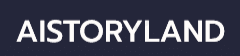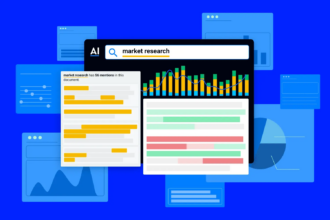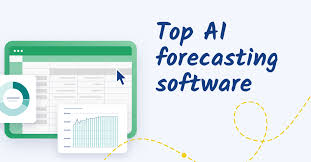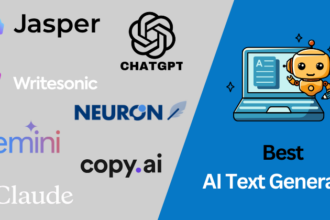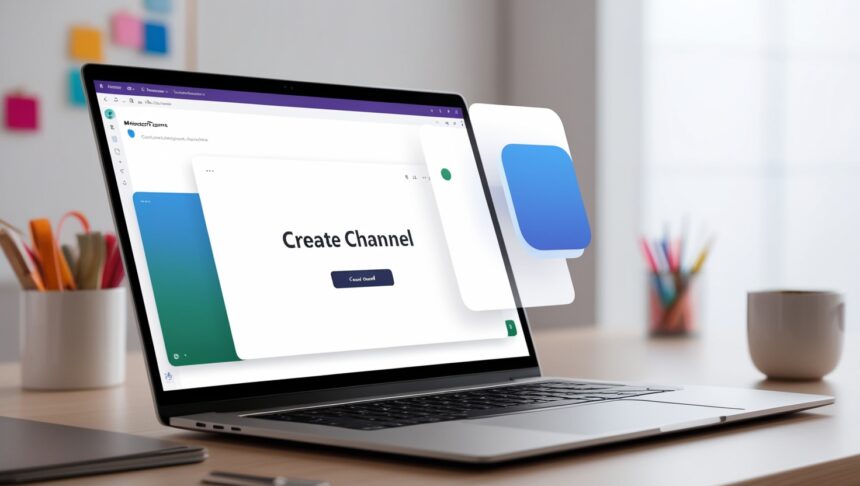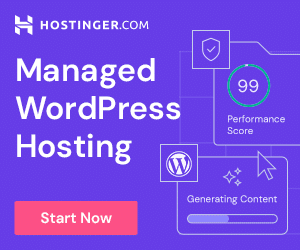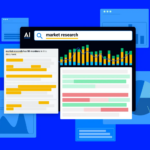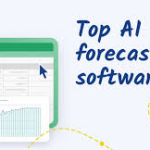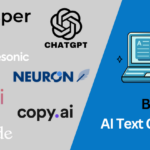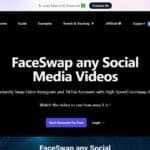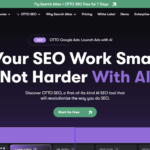In this article, I Will discuss the How to Create a Teams Channel. Channels sort your teams chats and projects, so working together feels smoother.
Whether you need an open standard channel or a hush-private one, this guide walks you through quick, easy steps to set up spaces that keep everyone connected and focused on what really matters.
What Is a Teams Channel?
A Teams channel is a special room inside a Microsoft Teams team where people can talk, share files, and work together on one clear topic or project.

Channels keep teamwork tidy by sorting chats into separate, easy-to-follow threads, so members spend less time searching for info.
There are two main kinds: Standard channels that all team members can enter, and Private channels that lock discussions to a small, trusted group when confidentiality matters. Using channels well boosts cooperation and keeps work organized inside Teams.
How to Create a Teams Channel
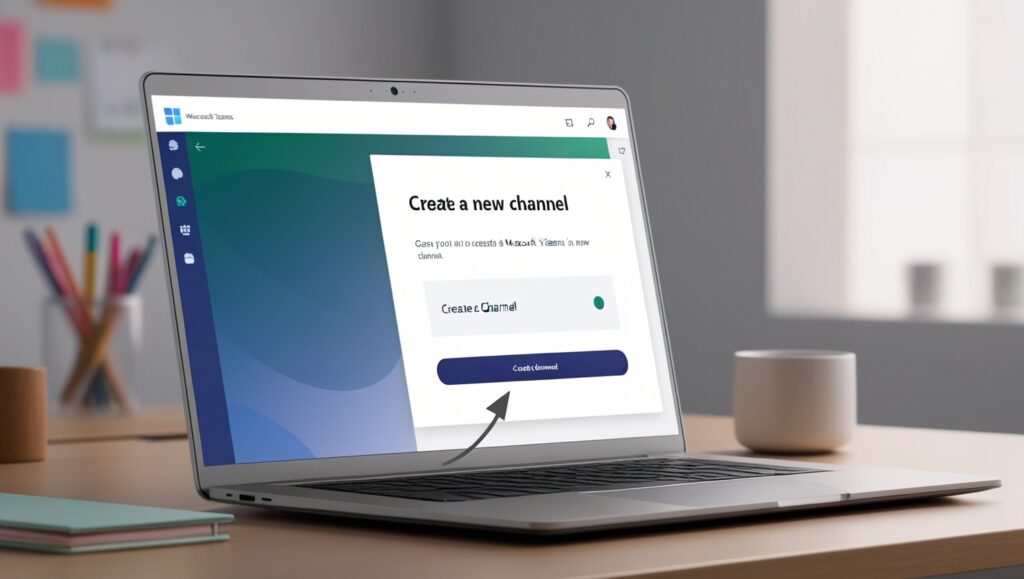
Example: Create a Channel for the Project Phoenix Team
Step 1: Open Microsoft Teams
Start the Teams app on your computer or in any web browser.
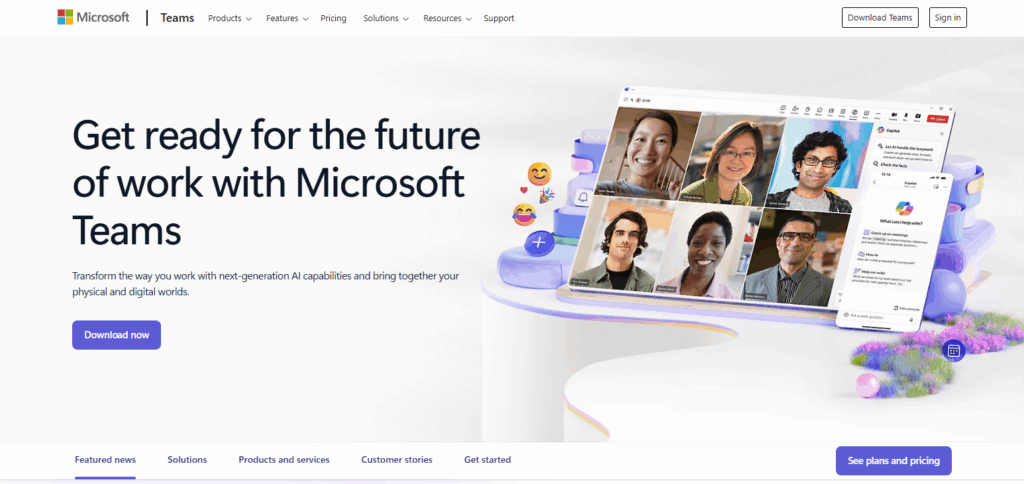
Step 2: Go to Your Team
Click Teams in the left menu, then pick the group where the new channel lives, like the Marketing Team.
Step 3: Tap the Three Dots (⋯)
Find your teams name, hit More options (⋯), and choose Add channel from the list.
Step 4: Fill in the Basics
- Name: Project Phoenix
- Description: Updates and workspace for the Phoenix launch
- Privacy: Set it to Standard for everyone or Private if only a few should see.
Step 5: Hit Create
Done! The channel shows up right under the team, ready for posts and files.
Other Place Where to Create a Teams Channel
Pumble
Pumble is a handy team-collaboration tool that makes it easy to create channels for clear, organized talk. Unlike older apps, Pumble has a simple interface that lets anyone set up channels for a project or a department in seconds.
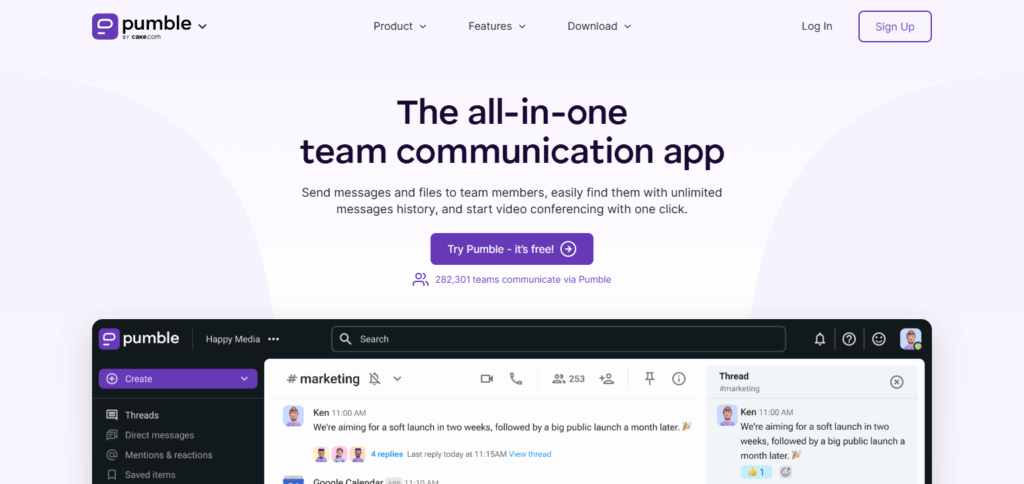
Its real power comes from bringing messaging, file sharing, and task management together, all in one spot. So forming a channel becomes more than just sorting chats-it builds focused teamwork, lifts productivity, and keeps everyone in sync without extra hassle.
Discord
Discord is more than a gaming chat app; it is a flexible online meeting room. Inside each server, people can build specific channels, keeping talk about one project or fun event separated from everything else.
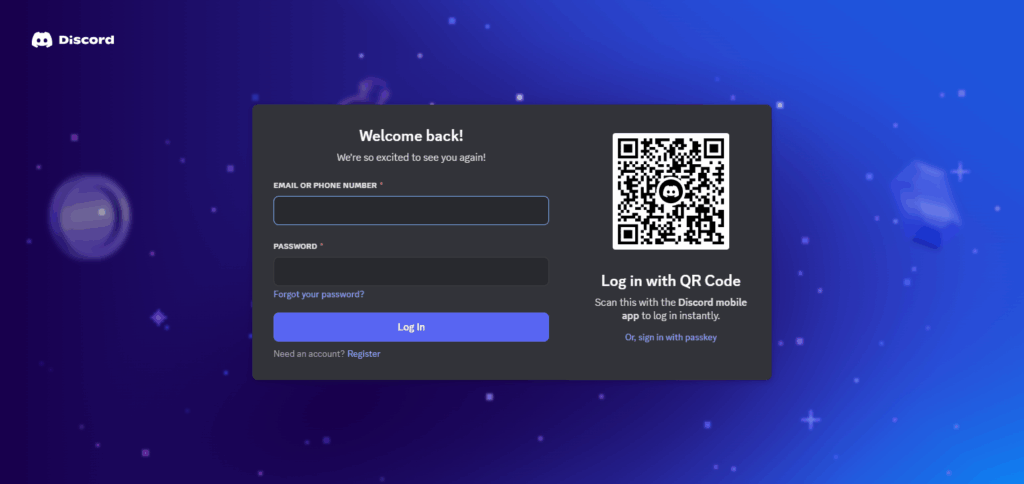
The platform blends quick text streams with high-quality voice lines, so teams can switch modes without missing a beat. Add in mouse-click permission rules, and small groups or huge communities get clear, protected chatter every time they log in.
How to Manage Your Teams Channels
Edit Channel Details: Tap the three dots beside the channel name and choose Edit to change the name or add a new description.
Add or Remove Members: In private channels, click Manage Membership to invite people or remove them and control who sees what.
Set Channel Settings: Open Channel Notifications and pick your alert level; you can also auto-favorite the channel for one-click access.
Delete or Archive Channels: Clear out stale channels by archiving or deleting them so your Teams view stays tidy.
Monitor Activity: Drop in now and then to read threads and check files, keeping yourself updated and the team on track.
Prerequisites Before Creating a Channel
Before you make a channel in Microsoft Teams, its wise to keep a few things in mind. First, you have to be either a team member or an owner in the group where you plan to add the channel, because only those roles can create new spaces.
Second, sign in with a work or school account that links to your organizations Microsoft 365 subscription. Remember, even if you meet the first two points, your ability to add channels can still be blocked by admin rules; some IT managers limit this feature to control the teams layout and protect data.
Finally, make sure you have the Teams app loaded on your device or visit the web version. If you clear these checks, adding new channels becomes a quick and smooth step toward better teamwork.
Tips for Organizing Teams Channels Effectively
Use Clear Naming Conventions
Pick straightforward names that tell people exactly what the channel is for.
Create Channels by Topic or Project
Gather all talk about a project or idea in one place so discussion stays focused.
Add Detailed Descriptions
Write a brief note in the description to explain the channels purpose and what to post.
Limit Number of Channels
Keep the list short so members can find what they need without wading through pages.
Use Private Channels When Needed
Set up a private space for sensitive topics and invite only the folks who must know.
Pin Important Channels
Mark your most-used channels so they appear at the top and you do not lose time searching.
Regularly Review and Archive
Every few months, check old channels and archive or delete the ones that have gone quiet.
Common Issues & Troubleshooting
People frequently run into a handful of problems while setting up or running Teams channels. The biggest hurdle is permissions; if a member doesnt have the right access, they simply cant build a new channel. Channels can also disappear for a few minutes because of slow syncing or shaky Wi-Fi.
Private channels pose another headache, since members are locked out until theyre added. To fix these snags, check permissions, get a solid internet link, restart the app, or ask the IT admin for help. Clearing the Teams cache and keeping the app up to date usually shakes loose the little bugs and speeds things up.
Risk & Considerations
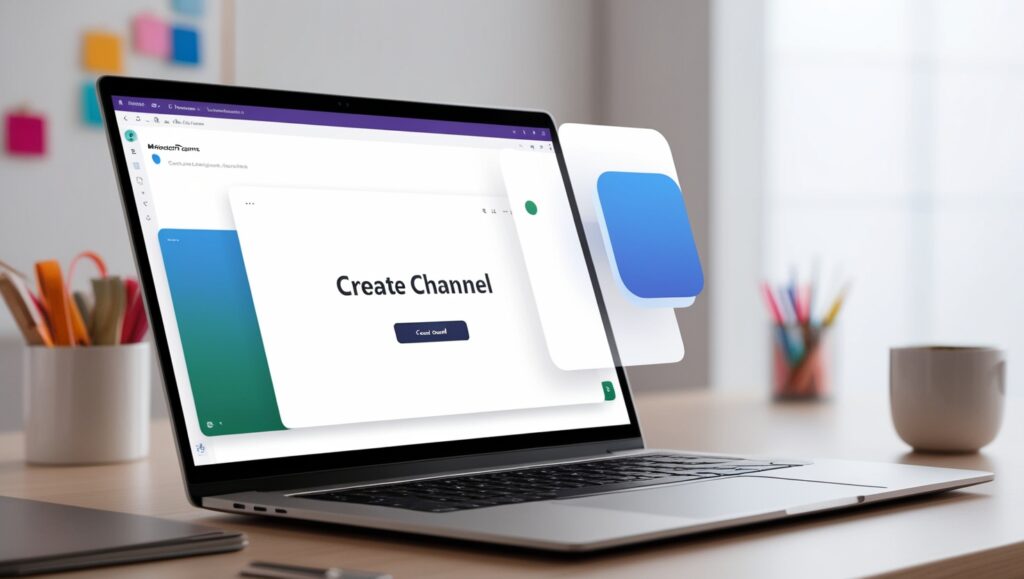
Permission Mismanagement
Giving the wrong people access can leak sensitive files.
Channel Overload
Too many channels clutter screens and slow down work.
Poor Naming Conventions
Vague or mixed-up names bury the channels people actually need.
Limited Awareness
Ignored notifications or uneven monitoring let big updates slip by.
Data Security
Private spaces need extra care to guard confidential info.
Admin Restrictions
Company rules may block new channels and cut team agility.
Duplicate Channels
Quick, copycat setups spawn doubles that confuse everyone.
Pros & Cons
| Pros | Cons |
|---|---|
| Helps organize conversations by topic | Too many channels can cause confusion |
| Improves team collaboration and focus | Permission settings can be complex |
| Allows private channels for sensitive info | Some users may miss updates or notifications |
| Easy to manage projects and workflows | Admin restrictions may limit channel creation |
| Integrates with files and apps seamlessly | Duplicate or unnecessary channels may form |
| Enhances productivity with clear structure | Requires regular maintenance and review |
Conclusion
Setting up a Microsoft Teams channel takes only a few clicks, yet it can really lift your teams communication and keep everyone on the same page.
Stick to the easy steps in this guide, and you can create channels for each project or topic, so talks stay on target and team members waste less time searching for info.
Just remember to name each channel clearly and trim unused ones now and then, because smart management is what turns good setup into great productivity. When your Teams channels are organized, the whole group moves together more smoothly and the results speak for themselves.