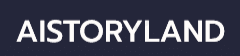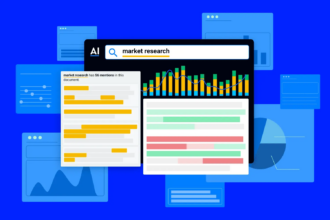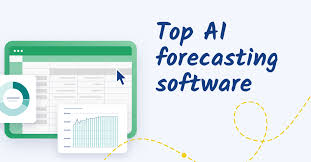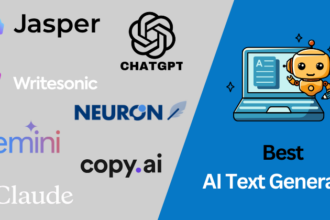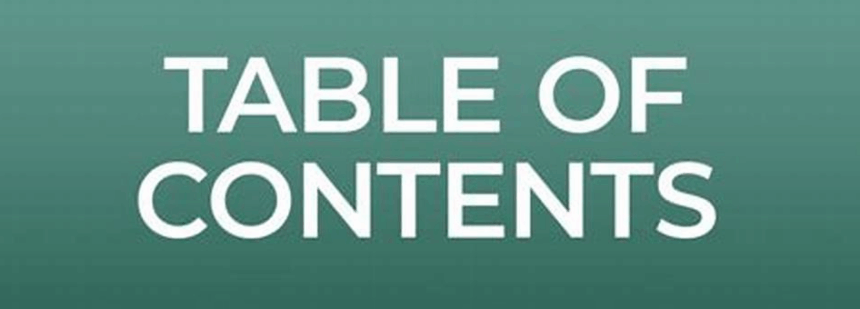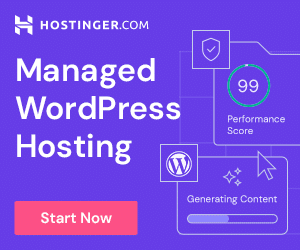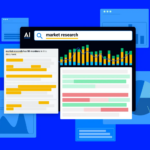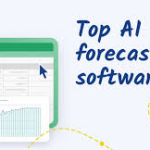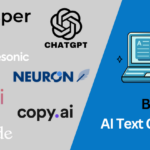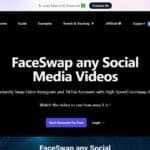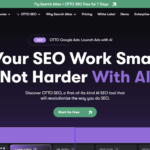In this post, I will discuss the How to Create a Table of Contents in Word. A clear TOC lets readers jump straight to sections by showing all the headings and their page numbers.
With Word s built-in tools, you can build and update a polished Table of Contents in just a few clicks. Follow this easy guide and give your long documents the tidy layout they deserve.
What is Table of Contents?
A Table of Contents (often called the TOC) is just a tidy list of the chapters and sections in a document, and you usually spot it right at the front.
Laying it out this way lets readers jump to any part they want by simply checking the title and page number.
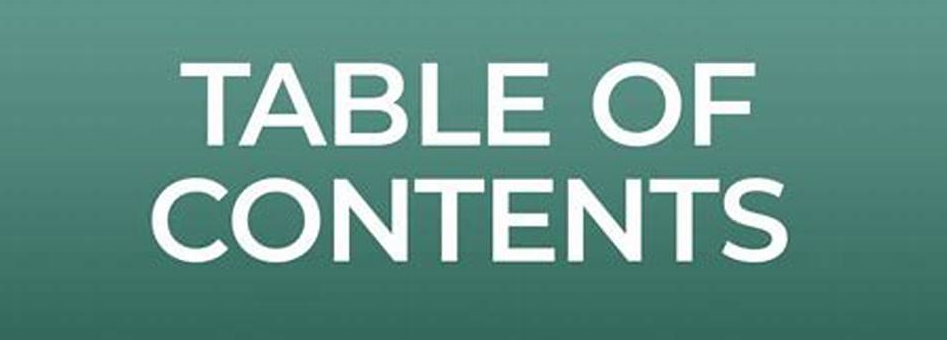
Programs such as Microsoft Word can build the TOC on the fly if you apply heading styles, and the list stays quick to refresh whenever you add or move text.
Because of that, a good TOC boosts both clarity and the polished look of reports, books, and other lengthy papers.
How to Create a Table of Contents in Word
Sure! heres a simple step-by-step guide on how to make a Table of Contents in Word.
Example: How to Create a Table of Contents in Word
Open the Word document where you want the TOC.
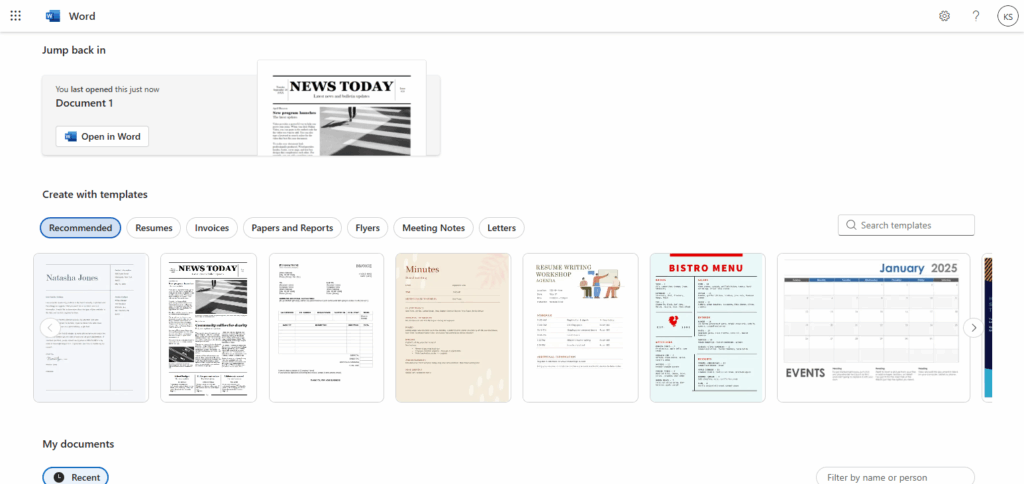
Apply heading styles
- Highlight a section title.
- On the Home tab, pick Heading 1 for a main title or Heading 2 for a subheading.
Insert the Table of Contents
- Click in the spot you want the TOC-usually the front page.
- Go to the References tab.
- Hit Table of Contents and pick one of the automatic options.
Update the TOC
- After you make changes, click the TOC.
- Choose Update Table to fix page numbers or add new headings.
Preparing Your Document for a Table of Contents
Follow these simple steps to make sure your Table of Contents works the way you want:
Use Heading Styles: Pick Word’s built-in styles-H1, H2, H3-for every title and subtitle in your document.
Be Consistent: Apply those styles the same way to each section so Word sees a clear pattern.
Organize Content Hierarchically: Mark main chapters with H1, sub-sections with H2, and smaller parts with H3.
Avoid Manual Formatting: Don t just bold or enlarge text-use the heading styles or Word won t find it.
Check for Missing Headings: Scan the document to confirm every big idea has the right style before you insert your TOC.
How does Table of Contents in Word work?
Uses Heading Styles: Word looks for text marked as Heading 1, Heading 2, or Heading 3.
Builds a Structured List: It sorts those headings into a neat outline from main title to sub-points.
Generates Page Numbers: The program notes the page each heading appears on and adds that number.
Creates Clickable Links: In online files, you can click a heading and jump right to that part.
Updates Automatically: Change your headings and one simple command refreshes the whole list.
Updating the Table of Contents
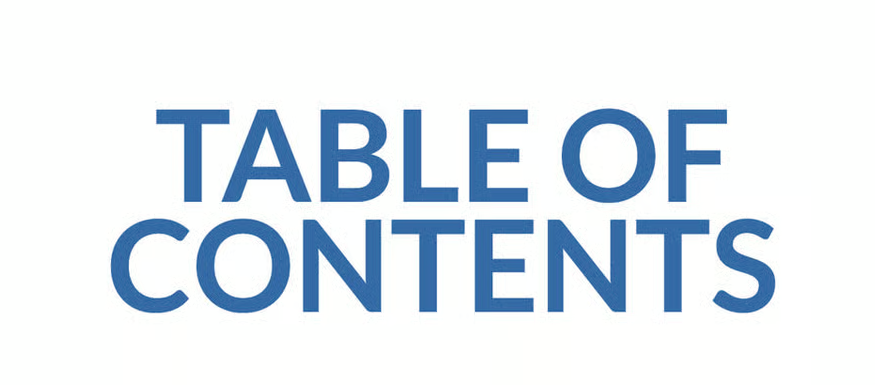
Any time you tweak a section in your Word file, the Table of Contents can fall out of step. Heres a fast way to bring it back in line:
Click Inside the TOC: Move the mouse and left-click anywhere in the gray area of the table.
Hit Update Table: A small toolbar will pop up just above the TOC; tap Update Table.
Pick What to Refresh: You can refresh only page numbers or the full list of headings plus numbers. For the cleanest look, choose Update entire table.
Finish with OK: Tap OK and Word does the rest.
Tips and Best Practices
Apply Heading Styles
Always use Word’s built-in heading options on each section title so the TOC collects them correctly.
Be Clear with Headings
Give each title a short, meaningful label so readers know at a glance what’s in that part.
Limit TOC Levels
Stick to two or three heading levels; too many branches make the TOC hard to scan.
Update After Edits
Every time you tweak the document, press Update Table so the page numbers and headings match.
No Manual Edits
Never type or delete text in the TOC; change the actual headings and refresh the table instead.
Saving a Table of Contents Template for Future Use
If you often polish the same style of Table of Contents (TOC), its smart to save that look as a template. Doing so cuts down the time you spend reformatting from scratch. Follow the simple steps below.
Set Up Your TOC: First, build the TOC you want, then modify the fonts, heading levels, and overall style from the Custom Table of Contents button on the References tab.
Store It as a Template: Once everything looks right, open File, click Save As, pick Word Template (*.dotx), and write it to your Custom Office Templates folder.
Start with Your Template: Next time you start a document, choose that saved template. Your ready-made TOC will appear the moment you need it.
Pros & Cons
| Pros | Cons |
|---|---|
| Automatically generates links to sections | Requires consistent use of heading styles |
| Easy to update after document changes | Manual formatting won’t appear in TOC |
| Improves document navigation and professionalism | Can be complex for very large documents |
| Saves time compared to creating TOC manually | Customizing TOC styles may require extra steps |
Conclusion
In short, making a Table of Contents in Word is quick, yet it does wonders for keeping your document tidy and easy to move around. If you stick to the heading styles and let Word build the TOC for you, youll save effort and give your work a polished look.
Just dont forget to refresh the TOC every time you add or remove sections. By doing this, you help readers find what they need fast, which makes your whole document clearer and friendlier.
FAQs
How do I create a Table of Contents in Word?
Apply heading styles to your document’s titles, then go to the References tab, click Table of Contents, and choose an automatic style.
Can I customize the look of my Table of Contents?
Yes, Word allows you to change styles, fonts, and levels shown in the TOC via the Custom Table of Contents option.
How do I update the Table of Contents after editing?
Click the TOC, then select Update Table to refresh page numbers or headings.