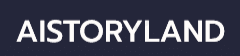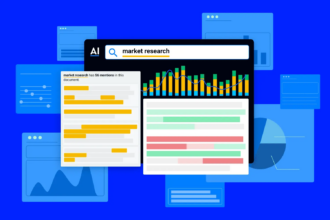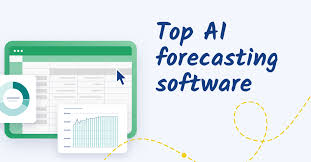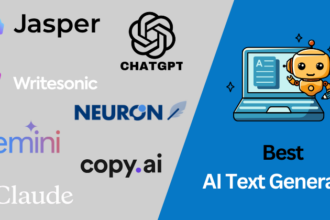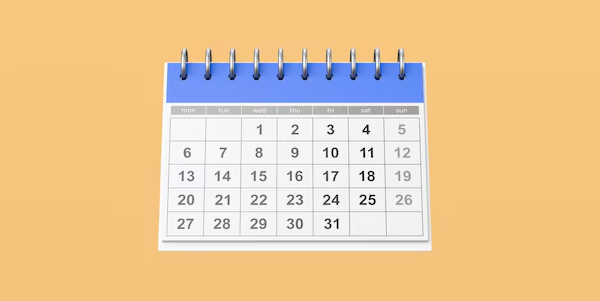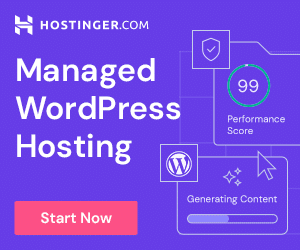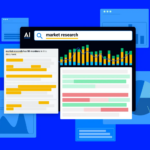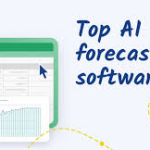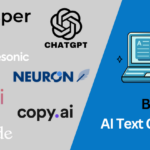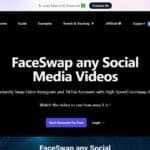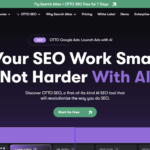In this article, Ill Talk about the How To Create a Shared Calendar Online . Shared calendars let teams, families, and friend groups see and add events together, so everyone stays on the same page.
Well cover quick steps for the most popular tools, making scheduling easier and helping folks work together no matter where they are.
What is Shared Calendar Online?
A shared online calendar is basically a digital planner that many people can look at and, in most cases, edit at the same time.
It helps friends, work teams, or entire families line up schedules, book meetings, and keep an eye on events from any web-connected gadget.

Services such as Google Calendar and Outlook let you pass the schedule to others with nothing more than a quick invite or a shareable link.
Using one cuts down on double-booking, boosts teamwork, and makes managing time at home or on the job a lot smoother.
How To Create a Shared Calendar Online
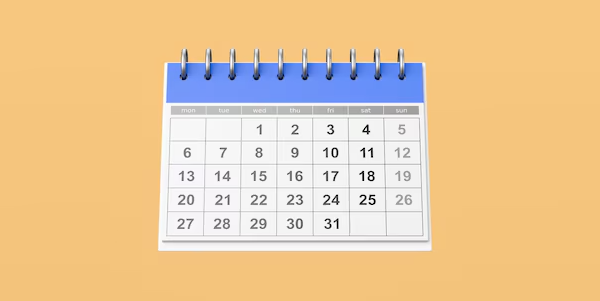
How to Create a Shared Calendar with Google Calendar
Step 1: Go to Google Calendar
- Open calendar.google.com and log in with your Google account. That only takes a moment.
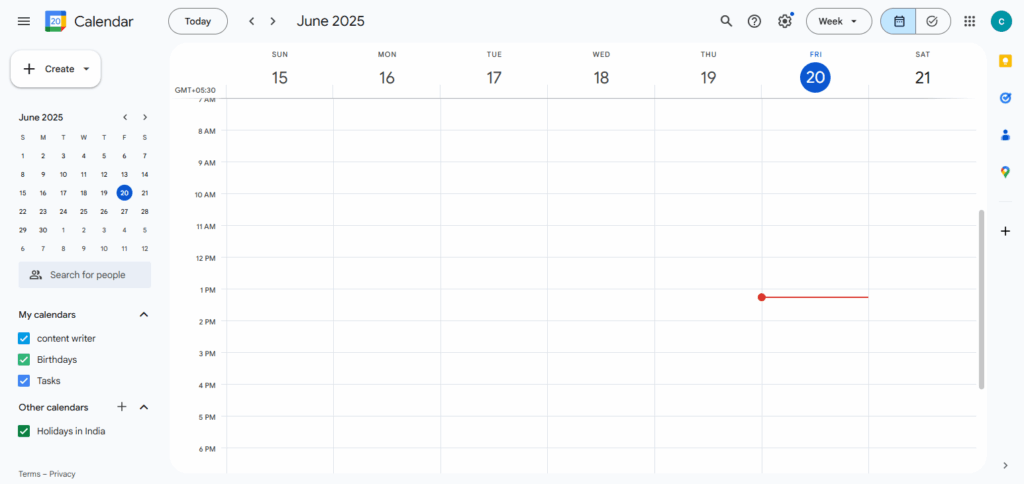
Step 2: Create a New Calendar
- Look down the left sidebar and tap the + next to Other calendars.
- Pick Create new calendar from the short list.
- Name the calendar (something clear like Project Phoenix Team or Family Planner), add a few notes if you wish, and double-check the correct time zone.
- Hit Create calendar when you are done.
Step 3: Share the Calendar
- Once the new calendar appears, click its name under My calendars to open settings.
- Scroll to Share with specific people and press the pencil icon.
- Tap Add people and type the email addresses of everyone you want to include.
- Pick what they can do: See only free/busy, Make changes, or Manage sharing.
- Click Send and watch for the confirmation banner-they will receive an e-mail right away.
Step 4: Start Scheduling Events Together
- Now, anyone with access can add, edit, or remove events according to the rights you assigned. Work, school, or family plans are easy to keep in sync.
- When you set up an event, pick this shared calendar in the calendar selector so everybody can see it.
Top 4 Other Place Where To Create a Shared Calendar Online
1.Microsoft Outlook Calendar
Microsoft Outlook Calendar makes it easy to set up a shared calendar online, perfect for offices and groups that need to stay in sync.
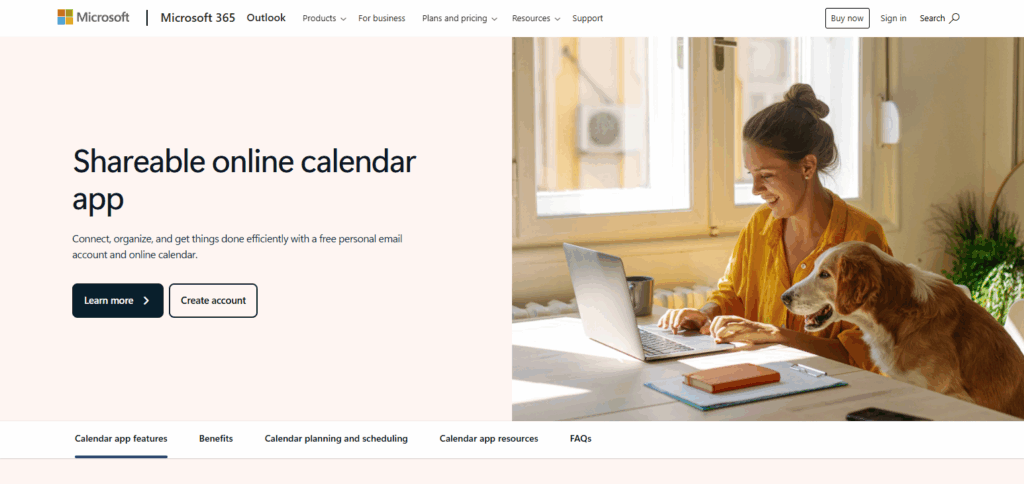
Because it works right inside Microsoft 365, you can track plans for teams, units, or whole projects without jumping between apps. Its real strength lies in the fine control over who sees what-shelter sensitive info by granting different sharing rights inside or outside the company.
With that feature, you can plan meetings, meet deadlines, and keep workflows tidy, all while using the secure, friendly Outlook layout found on computers, tablets, and phones.
2.Apple Calendar
Apple Calendar is one of the easiest ways to build an online calendar everyone can see, as long as your crew stays inside the Apple bubble.
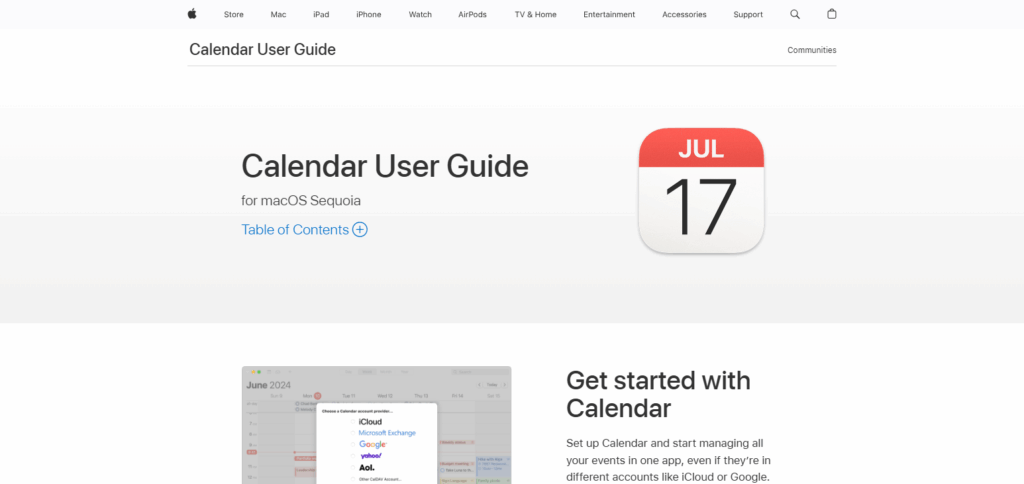
You can share a calendar with anyone who has an iCloud account, so families or small work groups keep trips and meetings lined up without guesswork.
Because it sits in the heart of iOS and macOS, changes show up right away on iPhones, iPads, and Macs. You choose who can just look or who can add and change events, get instant alerts when something shifts, and handle everything through a tidy, straightforward app.
3.Zoho Calendar
Zoho Calendar is an easy online calendar that lets businesses and remote teams share dates in a snap. Team members can build group calendars, book meetings, and pass event info between departments while controlling who sees what.
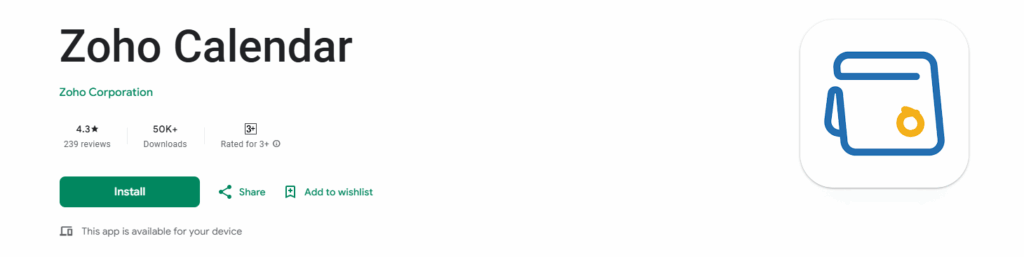
Its biggest perk is tight links with other Zoho apps and popular outside tools, so every piece of work stays in one smooth workspace. You can drop calendars on your website, set public schedules, and juggle several calendars at once, turning messy planning into tidy teamwork.
4.Teamup
Teamup is a top pick when you want a shared calendar online, made for groups that need easy, flexible scheduling and dont want everyone to set up an account.
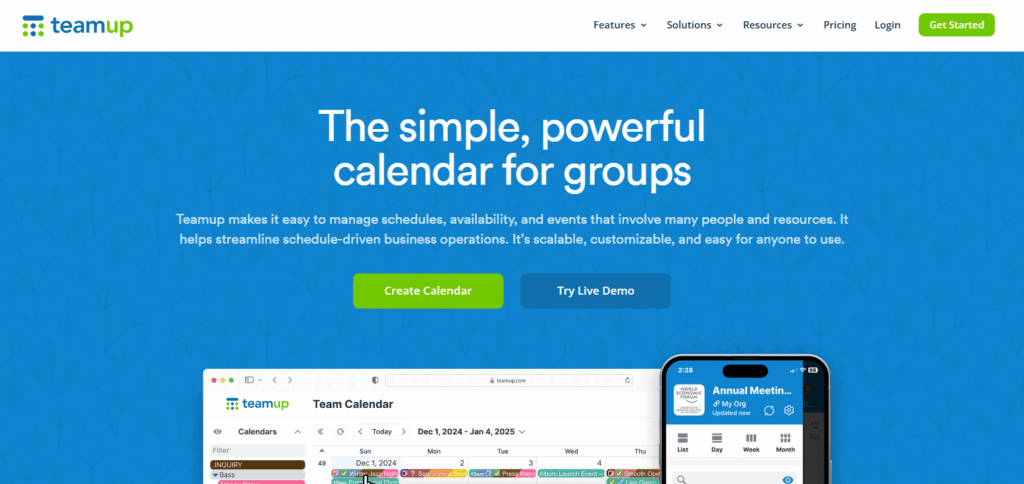
Its standout trait is the power to create custom calendar links that come with different permission settings, so some people can only look and others can add events.
Because of this, Teamup works great for clubs, nonprofits, or any team that wants fast access and teamwork without tangled sign-ups or heavy software, letting members manage the calendar on phones, tablets, or laptops with zero hassle.
Tips for Effective Shared Calendar Use
Set Clear Permissions: Decide who can see, edit, or manage the calendar so no one makes accidental changes.
Use Color Coding: Pick a color for each project or team member so schedules pop out at a glance.
Add Detailed Event Info: Write a short description, note a location, and attach files so everyone knows what to expect.
Enable Notifications: Turn on reminders so folks get a heads-up before meetings and dont show up late.
Keep It Updated: Review the calendar often and delete old events so everything shown is still useful.
Establish Scheduling Rules: Agree on simple dos and donts for adding or changing items to keep conflicts away.
Privacy and Permission Management
Keeping your calendar private and knowing who can do what is key to stopping sensitive plans from leaking.
Almost every calendar app lets you give people different rules-view-only, comment, or full edit. Set these rules according to each persons job so nobody can tweak things they shouldnt.
Check the sharing list every month-or right after a team member leaves-and update it as roles shift. For extra safety, lock sensitive calendars with a password or share a restricted link to keep prying eyes out.
Benefits of Shared Calendars for Teams and Families
Clearer Communication: Everyone sees the plan and any last-minute updates, keeping the whole group in the loop.
Fewer Conflicts: Open availability lines help keep meetings and rides from overlapping.
Easier Team Work: Members can line up tasks and due dates without endless back-and-forth.
Tighter Family Harmony: Appointments, school pick-ups, and chores sit together so nothing slips through the cracks.
Bigger Productivity Boost: Planning happens faster, freeing up time for actual work-or family fun.
Greater Openness: Shared details cut down guessing, rumors, and the usual misunderstandings.
Common Mistakes to Avoid

Overloading the Calendar
Stuffing in every little task only clutters the view and loses the point of a shared planner.
Ignoring Permission Settings
Letting everyone tinker with everything opens the door to quick, accidental edits or even deletions.
Not Updating Regularly
Old events linger like ghosts and damage trust, so they should be pruned as soon as they pass.
Lack of Communication
Assuming teammates will check the calendar daily is risky; gentle nudges or alerts protect big appointments.
No Clear Guidelines
When anyone can add or change stuff without rules, double booking and typos are almost guaranteed.
Using Multiple Unlinked Calendars
Swapping between separate calendars scatters information and turns simple planning into a scavenger hunt.
Pros & Cons
| Pros | Cons |
|---|---|
| Improves communication and coordination | Risk of accidental edits without proper permissions |
| Reduces scheduling conflicts | Can become cluttered with too many events |
| Accessible from multiple devices | Requires regular updates to stay accurate |
| Enhances collaboration for teams | Users may forget to check or update the calendar |
| Customizable permissions for privacy | Initial setup can be confusing for some users |
| Saves time by centralizing schedules | Overlapping calendars can cause confusion if not managed well |
Conclusion
In short, setting up an online shared calendar is an easy but strong step toward better order and teamwork for offices, families, or clubs. Pick the right app, adjust who can see or edit what, and you can line up schedules, dodge double-booking, and alert everyone instantly.
Keeping the calendar current with regular updates builds trust and turns it into a go-to resource that lifts output and smooths talk. So go ahead-start your shared calendar today and see the gains for yourself.
FAQ
Which platforms are best for creating a shared calendar?
Popular options include Google Calendar, Microsoft Outlook, Apple Calendar, Zoho Calendar, and Teamup.
How do I share a calendar with others?
Most platforms let you invite users via email and set their permission levels, such as view-only or full editing rights.
Can I use a shared calendar on multiple devices?
Yes, shared calendars sync across smartphones, tablets, and computers for easy access anywhere.