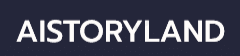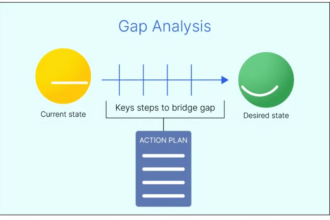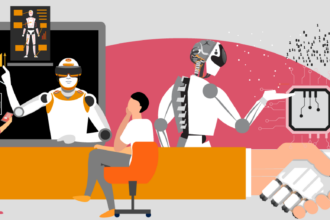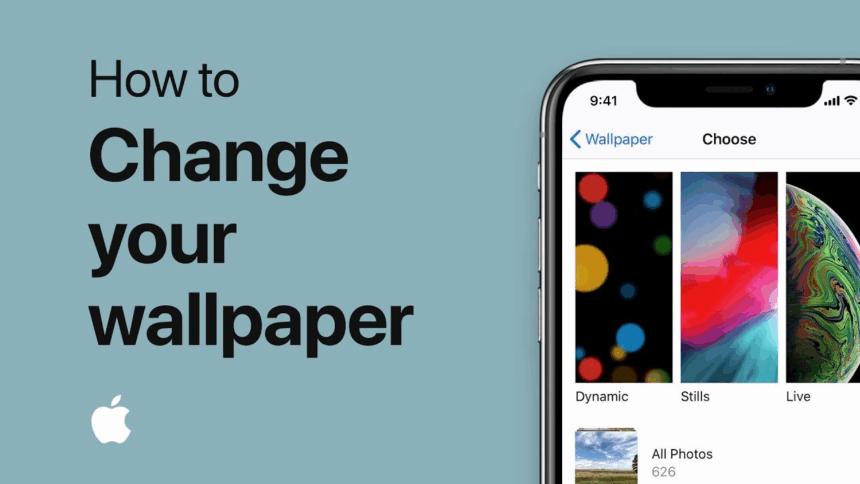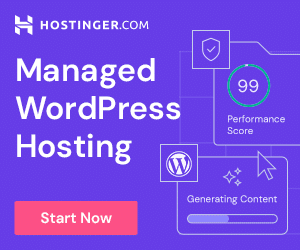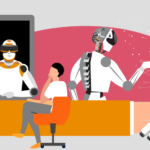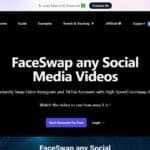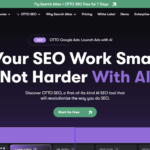In this article I will cover the How to Change iPhone Wallpaper. Changing the wallpaper on your iPhone extends its visual appeal while additionally serving to express your personality.
If you would like to set a personal photograph of yourself, a static picture, or a live one it will take you just a few minutes to make the swap. It is really that easy. Keep reading to make the process of updating your lock screen and home screen effortless.
About iPhone Wallpaper
An iPhone wallpaper refers to the image used as the background of the lock screen as well as the home screen of the iPhone. Apple users can customize the wallpaper to showcase personal photos, customize designs or even use multiple images that illustrate how dynamic the user’s skill is.

Wallpapers can also be static images, “live” photos that animate On touch, or dynamic wallpapers which gently move. More than just the functional aspect of the phone, a wallpaper also serves to beautify the phone, making it easier to use the phone. Selecting a appropriate wallpaper can enhances the visibility of the icons, widgets and serves as an aesthetic to the phone.
How to Change iPhone Wallpaper
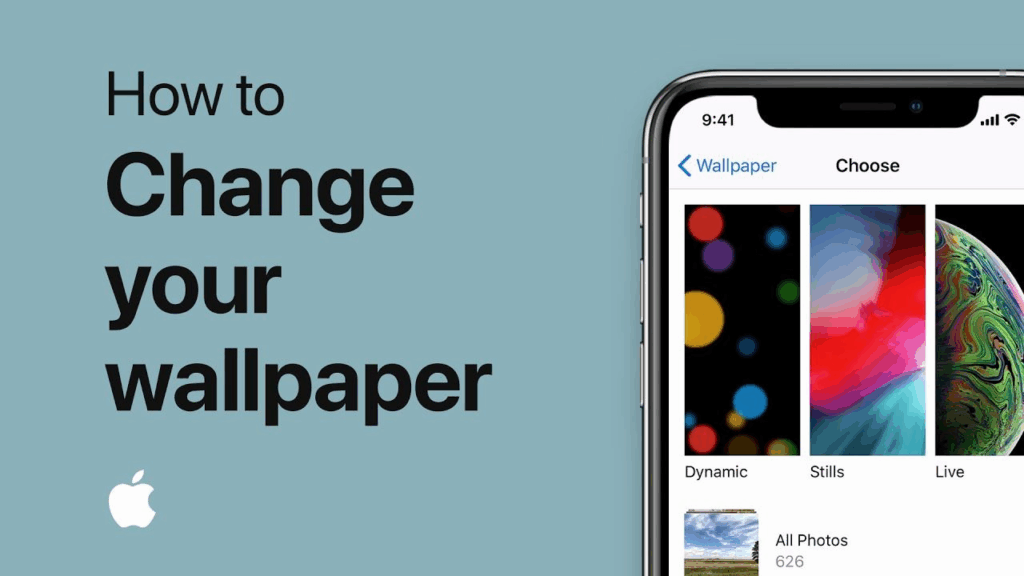
Here’s a simple step-by-step example to change your iPhone wallpaper:
Open Settings
Tap the Settings app on the iPhone device.
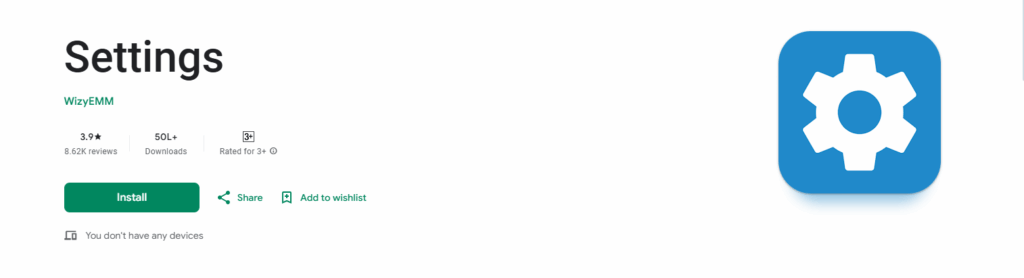
Go to Wallpaper
Scroll down, and click on Wallpaper.
Choose a New Wallpaper
Tap on Choose a New Wallpaper.
Select an Image
Choose from **Dynamic, Stills **, or your Photos.
Preview the Wallpaper
Move and scale the image as you like.
Set the wallpaper
Tap on Set, and choose Set Lock Screen, Set Home Screen, or Set Both.
Confirm
Your wallpaper is refreshed, and is now visible on the screen(s) you selected.
How to Change Wallpaper from Photos App
Open Photos App. Navigate to and select the Photos App from the home screen of the iPhone.
Select the Photo. Go to the desired album and tap thumbnail of the desired photo that will serve as the wallpaper.
Open Share Menu. Select the photo and tap the Share icon at the bottom left of the screen.
Click “Use as Wallpaper.” From the list of options, select Use as Wallpaper.
Edit the Photo. Move the picture, scale it, and zoom it to fit the screen.
Select Wallpaper Style. Select any of the Still, Perspective, or Live options for the wallpaper style.
Wallpaper Setting. Select Set, then select Set Lock Screen, Set Home Screen, or Set Both.
Confirm. The photo is now set as the iPhone wallpaper.
Using Dynamic or Live Wallpapers
Dynamic Wallpapers
are a form of background wallpaper where pictures move in different portions of the screen without any user engagement.
Live Wallpapers
animate when the lock screen is pressed, and held bringing pictures alive through motion.
How to Set Them
Go to Settings, then Wallpaper, then Select New Wallpaper, and then live or dynamic, pick whichever you want and minimize.
Exclusivity
Live Wallpapers work only on devices with 3D Touch and Dynamic is available for different older devices.
Power Consumption
Live and dynamic wallpapers are likely to use a bit more battery when compared to the traditional still images.
Tips for Best Wallpaper Experience

Use Retina Images: For the sharpest and clearest display images should be aligned to match the iPhone screen resolution.
4K Resolution: Select wallpapers with high dynamic range and look great with both dark and light mode for optimal visibility and aesthetics.
Cluttered Backgrounds: Simple and minimal designs with plenty of negative space are easier to view app icons and widgets.
Color Contrast: Avoid wallpapers that are too busy and ensure the wallpaper does not minimal with widgets and icons.
Custom Photos: For a more enhanced experience, add meaningful images that are more personalized.
Do a Test Run: Always view wallpaper on both the lock screen and the home screen to check for any misalignments.
Troubleshooting Common Issues
Wallpaper Not Updating: Make sure your iPhone’s iOS software is up to date and then restart your device before trying again.
Live Wallpaper Not Animating: Live wallpapers are only available for use on the lock screen and require 3D Touch or Haptic Touch; also adjust settings to ensure touch is enabled for activation.
Image Appears Cropped: Misaligned: Move the image by pinching and dragging on the preview screen prior to setting it to the wallpaper.
Battery Drain Concerns: Live or dynamic wallpapers are likely to slightly diminish your battery; for optimal battery performance, it is recommended to use static images.
Wall Papers Reset After Update: If the wallpaper resets to default, iOS updates will require you to again apply your wallpaper.
Pros & Cons
| Pros | Cons |
|---|---|
| Personalizes your iPhone to reflect your style. | Live or dynamic wallpapers can slightly drain battery. |
| Easy to update and change whenever you want. | Some wallpapers may not display correctly if not high-resolution. |
| Can improve visual appeal and app visibility with simple designs. | Live wallpapers only work on supported iPhone models. |
| Allows use of personal photos for a unique touch. | Overly cluttered wallpapers can make icons hard to see. |
| Enhances user experience with dynamic or interactive visuals. | Frequent changes may require repeated adjustments for proper alignment. |
Conclusion
To alter the wallpaper on your iPhone is probably an easier task than the majority of people think. Whether they are supported custom or ios built images, the user can choose between photographs, static images, moving images, or even psychedelic art.
A proper set of instructions in conjunction with additional insight such as ios function limitations, the result is invariably predictable in nature as it does serve a unique purpose tailored to the user. In turn, your iphone is modern, stylish while still retaining function.
FAQ
Do live wallpapers work on all iPhone models?
No, live wallpapers require 3D Touch or Haptic Touch, so they only animate on supported models’ lock screens.
Will wallpapers affect battery life?
Dynamic and live wallpapers may slightly reduce battery life compared to static images.
Can I use my own photos as wallpapers?
Yes, you can select any photo from your Photos app and adjust it before setting it as your wallpaper.